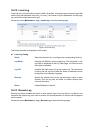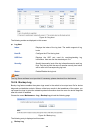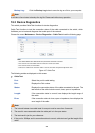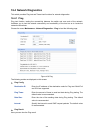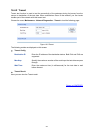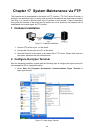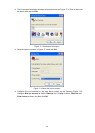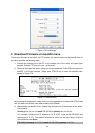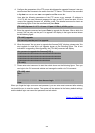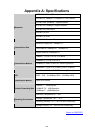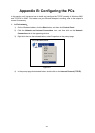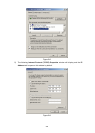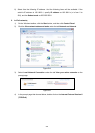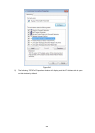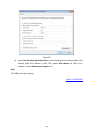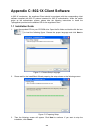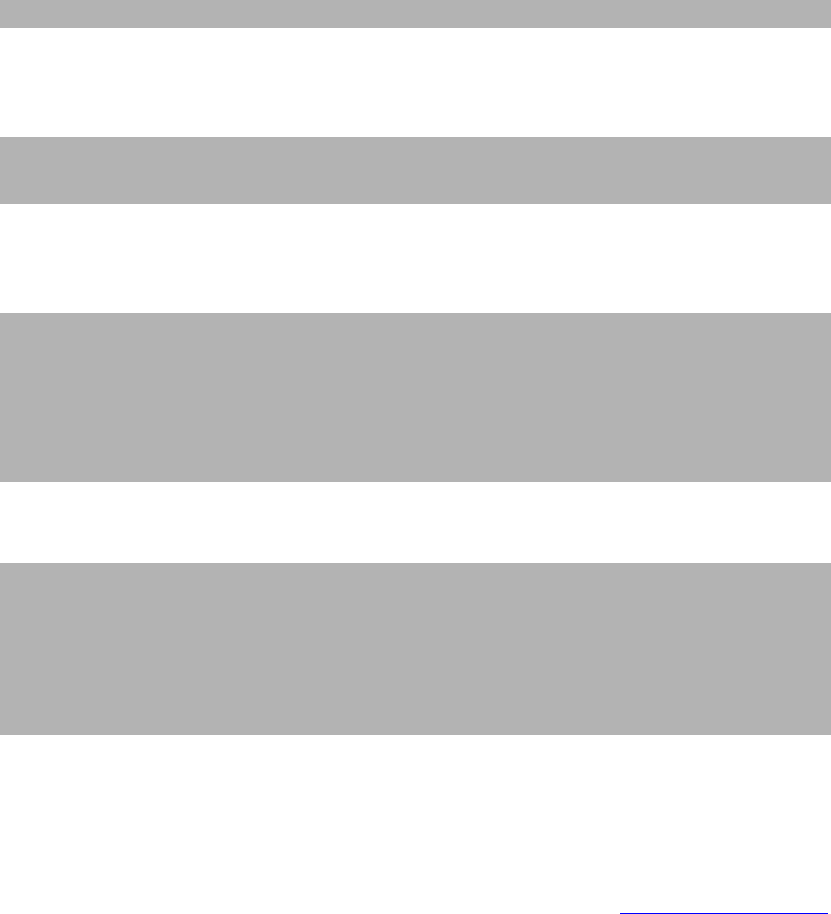
4)
Configure the parameters of the FTP server which keeps the upgrade firmware. Later you
can download the firmware to the switch from the FTP server. The format of the command
is: ftp host xxx.xxx.xxx.xxx user xxxxx pwd xxxxx file xxxxxx.bin.
Here take the following parameters of the FTP server as an example. IP address is
10.10.70.146; the user name and password for login to the FTP server are both 123; the
name of the upgrade firmware is tl_sl5428e_up.bin. The detailed command is shown as
the following figure. Enter the command and press Enter.
[TP-LINK]: ftp host 10.10.70.146 user 123 pwd 123 file tl_sl5428e_up.bin
5) Enter the upgrade command and press Enter to upgrade the firmware. After a while, the
prompt “You can only use the port 1 to upgrade” will display in the hyper terminal shown
as the following figure.
[TP-LINK]: upgrade
You can only use the port 1 to upgrade.
6) When the prompt “Are you sure to upgrade the firmware[Y/N]:” displays, please enter Y to
start upgrade or enter N to quit upgrade shown as the following figure. The # icon
indicates it is upgrading. After upgrading, the [TP-LINK] command will display.
Are you sure to upgrade the firmware[Y/N]: y
###############################################
###############################################
###############################################
###################################
[TP-LINK]:
7) Please enter start command to start the switch shown as the following figure. Then you
can login to the CLI command window and manage the switch via CLI command.
[TP-LINK]: start
Start . . . . . . . .
◀
* * * * * * * * * * * * * * * * * *
User Access Login
* * * * * * * * * * * * * * * * *
User:
When you forget the login user name and password, you can enter reset command after entering
into bootUtil menu to reset the system. The system will be restored to the factory default settings,
and the default login user name and password are both admin.
Return to CONTENTS
275