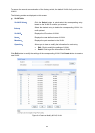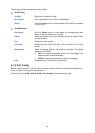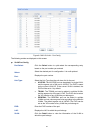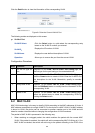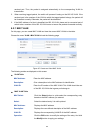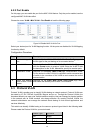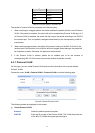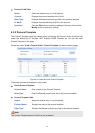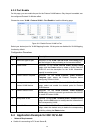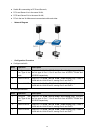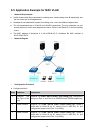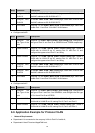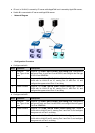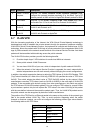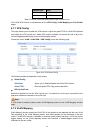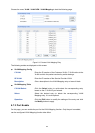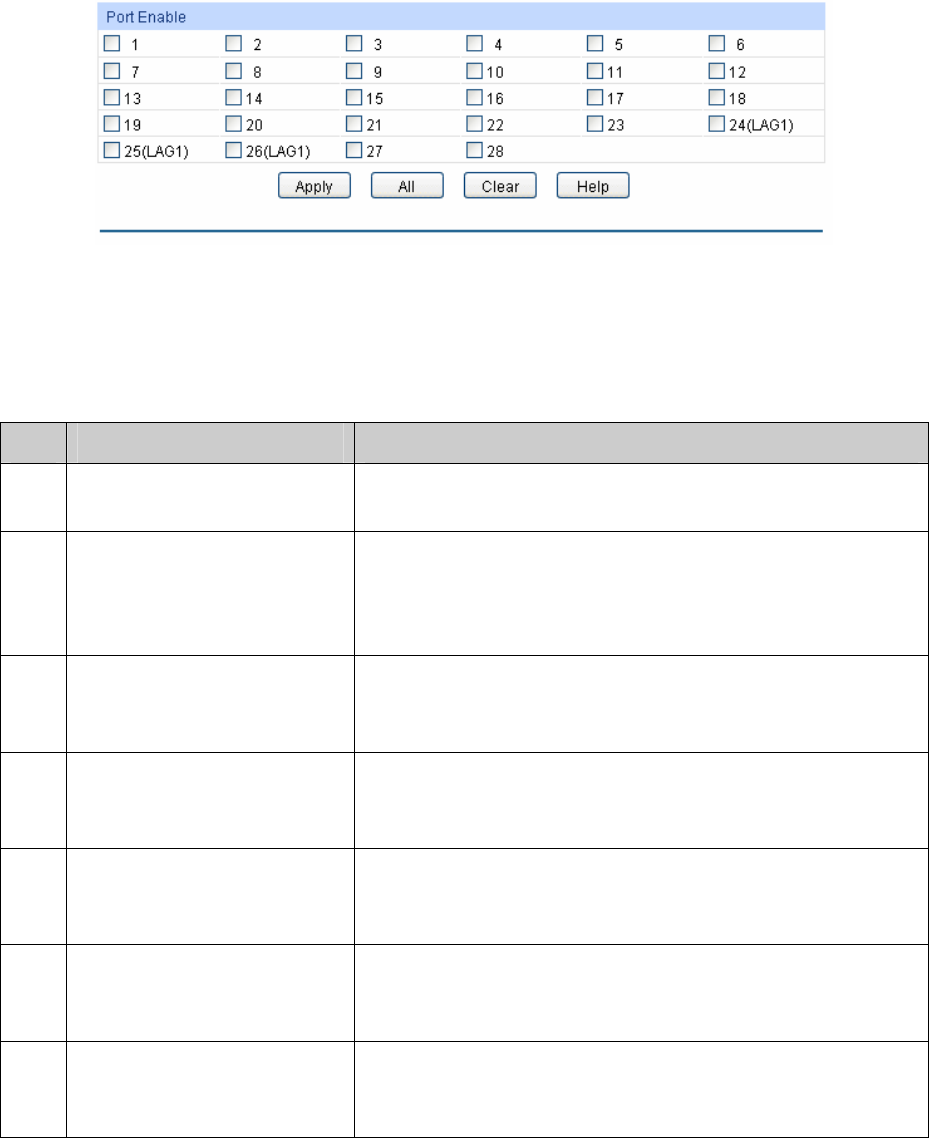
6.3.3 Port Enable
On this page, you can enable the port for the Protocol VLAN feature. Only the port is enabled, can
the configured Protocol VLAN take effect.
Choose the menu VLAN→Protocol VLAN→Port Enable to load the following page.
Figure 6-11 Enable Protocol VLAN for Port
Select your desired port for VLAN Mapping function. All the ports are disabled for VLAN Mapping
function by default.
Configuration Procedure:
Step Operation Description
1 Set the link type for port. Required. On the VLAN→802.1Q VLAN→Port Config page,
set the link type for the port basing on its connected device.
2 Create VLAN. Required. On the VLAN→802.1Q VLAN→VLAN Config
page, click the Create button to create a VLAN. Enter the
VLAN ID and the description for the VLAN. Meanwhile,
specify its member ports.
3 Create Protocol Template. Required. On the VLAN→Protocol VLAN→Protocol
Template page, create the Protocol Template before
configuring Protocol VLAN.
4 Select your desired ports for
Protocol VLAN feature.
Required. On the VLAN→Protocol VLAN→Port Enable
page, select and enable the desired ports for Protocol
VLAN feature.
5 Create Protocol VLAN. Required. On the VLAN→Protocol VLAN→Protocol
VLAN page, select the protocol type and enter the VLAN ID
to create a Protocol VLAN.
6 Modify/View VLAN. Optional. On the VLAN→Protocol VLAN→Protocol VLAN
page, click the Edit button to modify/view the information of
the corresponding VLAN.
7 Delete VLAN. Optional. On the VLAN→Protocol VLAN→Protocol VLAN
page, select the desired entry to delete the corresponding
VLAN by clicking the Delete button.
6.4 Application Example for 802.1Q VLAN
Network Requirements
Switch A is connecting to PC A and Server B;
73