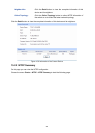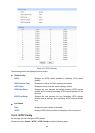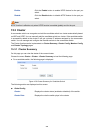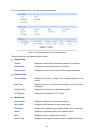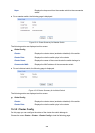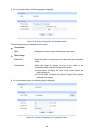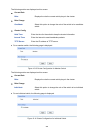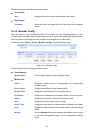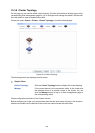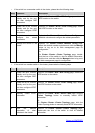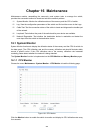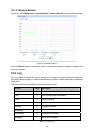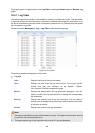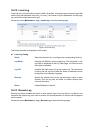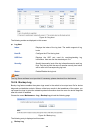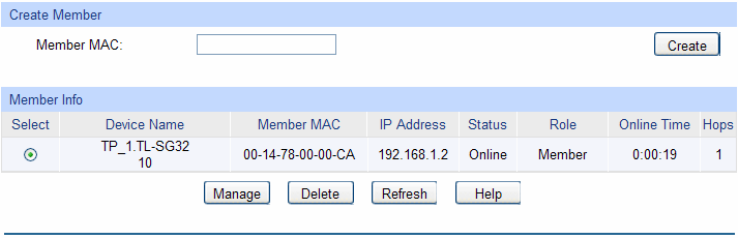
The followin
g entries are displayed on this screen:
Current Role
Role: Displays the role the current switch plays in the cluster.
Role Change
Candidate: Select this option to change the role of the switch to be candidate
switch.
15.3.3 Member Config
When this switch is the commander switch of the cluster, via the commander switch you can
manually add a candidate switch to the cluster as well as remove the designated member switch
from the cluster. On this page you can configure and manage the member switch.
Choose the menu Cluster→Cluser→Member Config to load the following page.
Figure 15-17 Member Config
The following entries are displayed on this screen:
Create Member
Member MAC: Enter the MAC address of the candidate switch.
Member Info
Select: Select the desired entry to manage/delete the corresponding
member switch.
Device Name: Display the description of the member switch.
Member MAC: Displays the MAC address of the member switch.
IP Address: Displays the IP address of the member switch used in the cluster.
Status: Displays the connection status of the member switch.
Role: Displays the role the switch plays currently.
Online Time: Displays the time when the member switch is added to the cluster.
Hops: Displays the hop count from the member switch to the commander
switch.
Manage: Click the Manage button after selecting the desired entry to log on
to the Web management page of the corresponding member
switch.
261