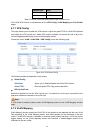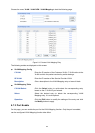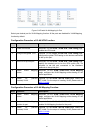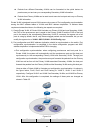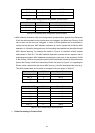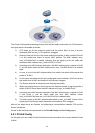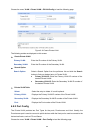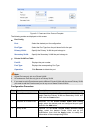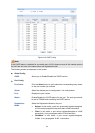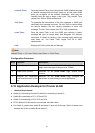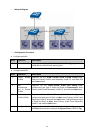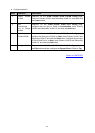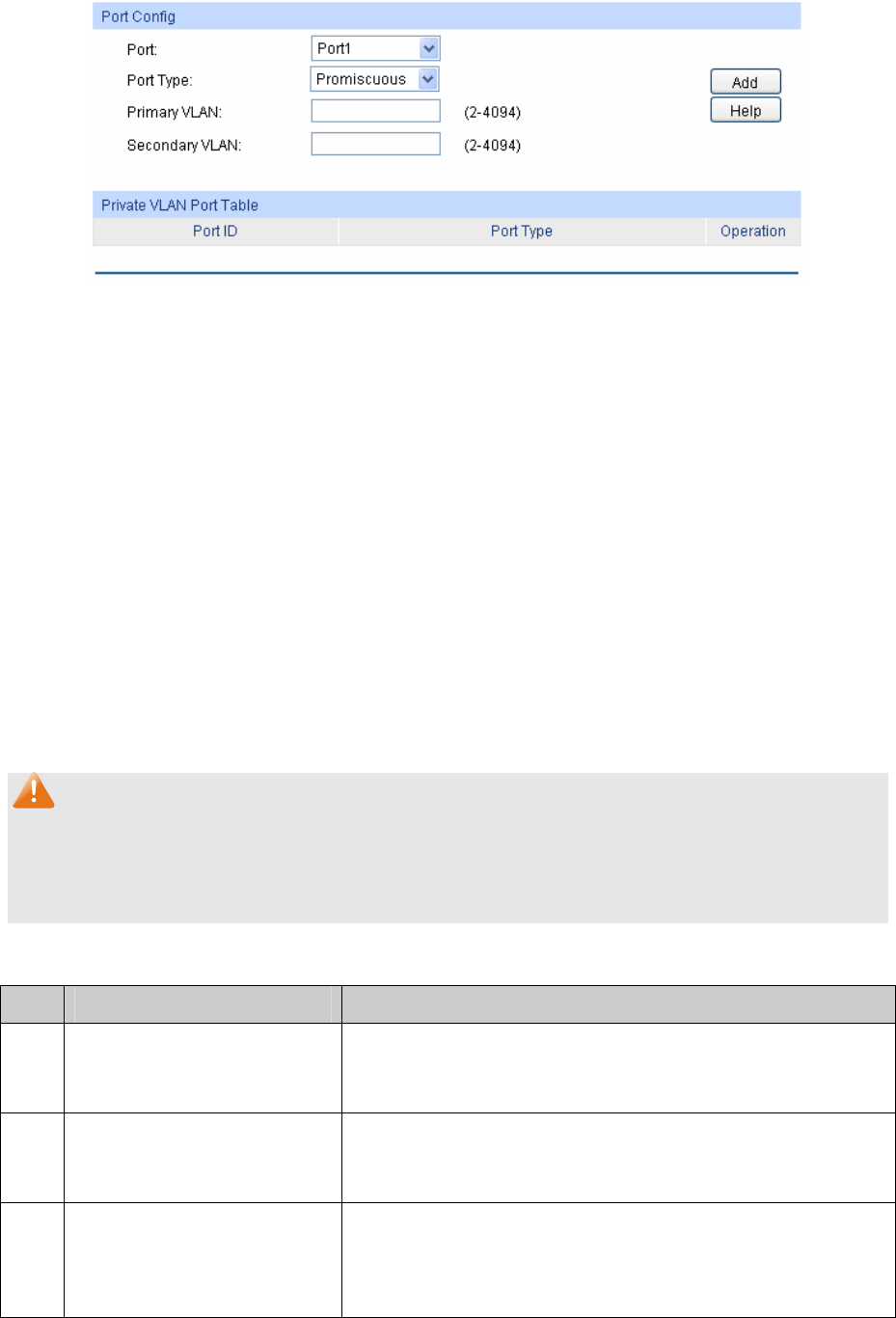
Figure 6-17 Create and View Protocol Template
The following entries are displayed on this screen:
Port Config
Port: Select the desired port for configuration.
Port Type: Select the Port Type from the pull-down list for the port.
Primary VLAN: Specify the Primary VLAN the port belongs to.
Secondary VLAN: Specify the Secondary VLAN the port belongs to.
Private VLAN Port Table
Port ID: Displays the port number.
Port Type: Displays the corresponding Port Type.
Operation: Click Remove to delete the port.
Note:
1. A Host Port can only join to a Private VLAN.
2. A Promiscuous Port can only join to a Primary VLAN.
3. If you want to add a Promiscuous port to different Private VLANs with the same Primary VLAN,
you need to add the Promiscuous port to any one of these Private VLANs.
Configuration Procedure:
Step Operation Description
1 Create Private VLAN. Required. On the VLAN→Private VLAN→PVLAN Config
page, Enter the Primary VLAN and Secondary VLAN, and
then click the Create button.
2 Add ports to Private VLAN Required. On the VLAN→Private VLAN→Port Config
page, select the desired ports and configure the port types
and click the Add button.
3 Modify VLAN. Optional. On the VLAN→Private VLAN→PVLAN Config
page, select the desired Private VLAN and do the
modification, then click the Apply button to modify the
information of the corresponding VLAN.
87