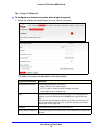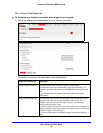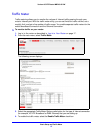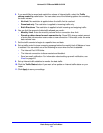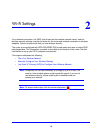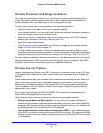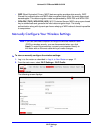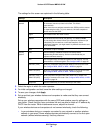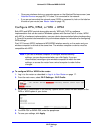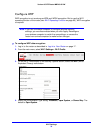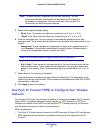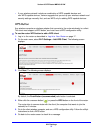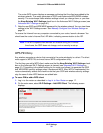Wi-Fi Settings
31
Verizon 4G LTE Router MBR1515LVW
Wireless Placement and Range Guidelines
The range of your wireless connection can vary based on the physical placement of the
router. The latency, data throughput performance, and notebook power consumption of
wireless adapters also vary depending on your configuration choices.
For best results, place your router according to the following guidelines:
• Nea
r the center of the area in which your computers operate.
• I
n an elevated location, such as a high shelf, where the wirelessly connected computers
have line-of-sight access (even if through walls).
• A
way from sources of interference, such as microwave ovens, and 2.4 GHz cordless
phones (see Interference Reduction Table on p
age 112).
• A
way from large metal surfaces.
• Place
the router in the vertical position for the best coverage (as an example, see the
image in Router Back Panel on p
age 14).
• I
f using multiple access points, it is better if adjacent access points use different radio
frequency channels to reduce interference. The recommended channel spacing between
adjacent access points is 5 channels (for example, use Channels 1 and 6, or 6 and 11).
The time it takes to establish a wireless connection can vary depending on both your security
settings
and placement. WEP connections can take slightly longer to establish. Also, WEP
encryption can consume more battery power on a notebook computer.
Wireless Security Options
Indoors, computers can connect over Wi-Fi networks at a maximum range of up to 300 feet
(100 meters). Such distances can allow others outside your immediate area to access your
network.
Unlike wired network data, your wireless data transmissions extend beyond your walls and
can be received by anyone with a compatible adapter. For this reason, use the security
features of your wireless equipment. The Verizon 4G LTE Router provides highly effective
security features, which are covered in detail in this chapter. Deploy the security features
appropriate to your needs.
Each router is preconfigured for WPA-PSK/WPA2-PSK mixed mode, and comes with a
unique SSID and passphrase for each router.
Here are several ways you can enhance the security of your wireless network:
• Res
trict access based on MAC address. You can allow only trusted computers to
connect so that unknown computers cannot wirelessly connect to the router. Restricting
access by MAC address adds an obstacle against unwanted access to your network, but
the data broadcast over the wireless link is fully exposed.
• T
urn off the broadcast of the wireless network name (SSID). If you disable broadcast
of the SSID, only devices that have the correct SSID can connect. This approach nullifies
wireless network “discovery” feature of some products, such as Windows XP, but the data
is still exposed.