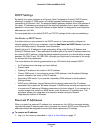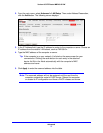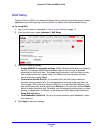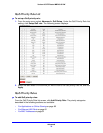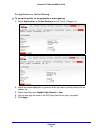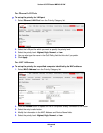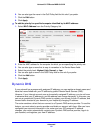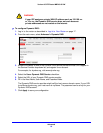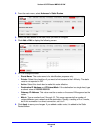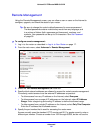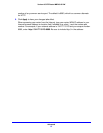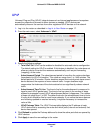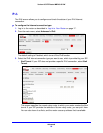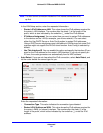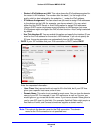Advanced
84
Verizon 4G LTE Router MBR1515LVW
Static Routes
Static routes provide more routing information to your router. Under normal circumstances,
the router has adequate routing information after it has been configured for Internet access,
and you do not need to configure more static routes. You have to configure static routes only
for unusual cases such as multiple routers or multiple IP subnets on your network.
Static Route Example
As an example of when a static route is needed, consider the following case:
• Y
our primary Internet access is through a cable modem to an ISP.
• Y
ou have an ISDN router on your home network for connecting to the company where
you are employed. This router’s address on your LAN is 192.168.0.100.
• Y
our company’s network is 134.177.0.0.
When you first configured your router, two implicit static routes were created. A default route
was created
with your ISP as the router, and a second static route was created to your local
network for all 192.168.0.x addresses. With this configuration, if you attempt to access a
device on the 134.177.0.0 network, your router forwards your request to the ISP. The ISP
forwards your request to the company where you are employed, and the request is likely to
be denied by the company’s firewall.
In this case you must define a static route, telling your router that 134.177.0.0 should be
accessed through the ISDN router at 192.168.0.100.
In this example:
• The Destina
tion IP Address and IP Subnet Mask fields specify that this static route
applies to all 134.177.x.x addresses.
• The Gateway IP Address f
ields specify that all traffic for these addresses should be
forwarded to the ISDN router at 192.168.0.100.
• In the
Metric field, a value of 1 works since the ISDN router is on the LAN.
This value represents the number of routers between your network and the destination.
This co
nnection is a direct connection, so it is set to 1.
• Private is se
lected only as a precautionary security measure in case RIP is activated.
To configure static routes:
1. Log in to the ro
uter as described in Log In to Your Router on page 17.