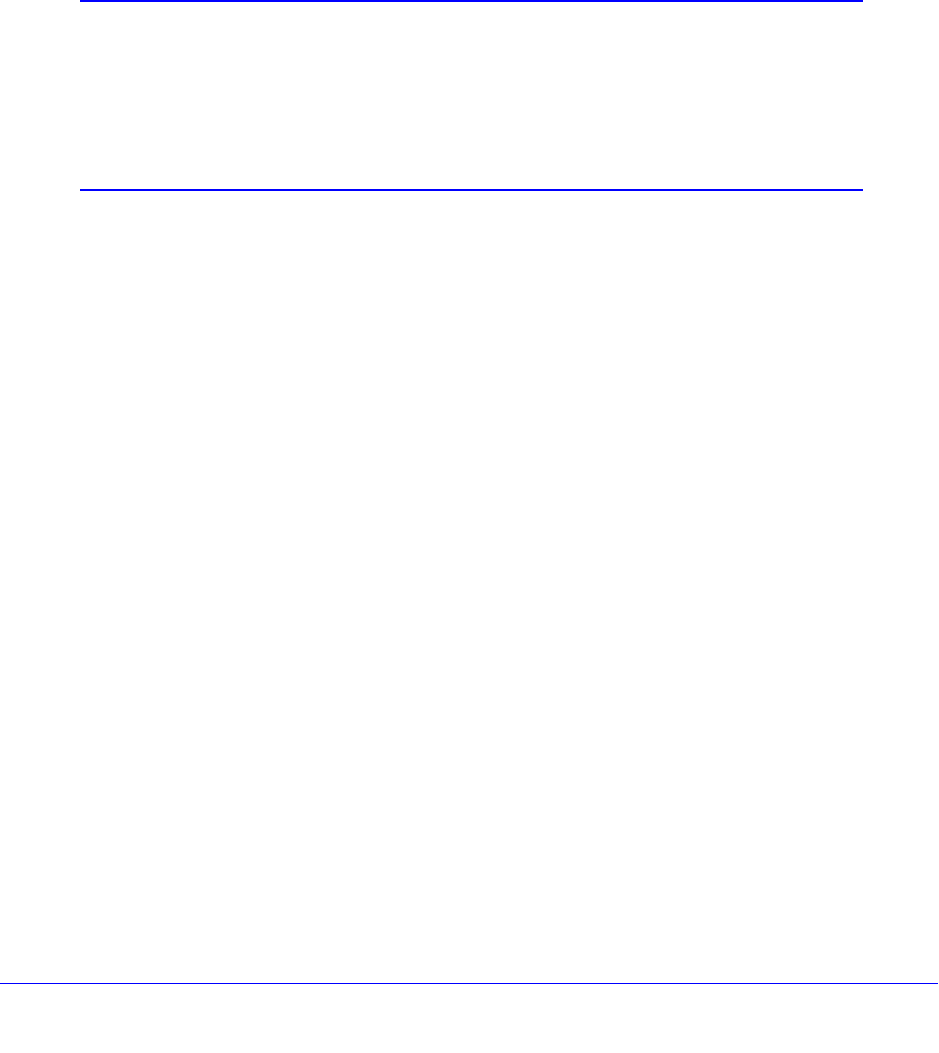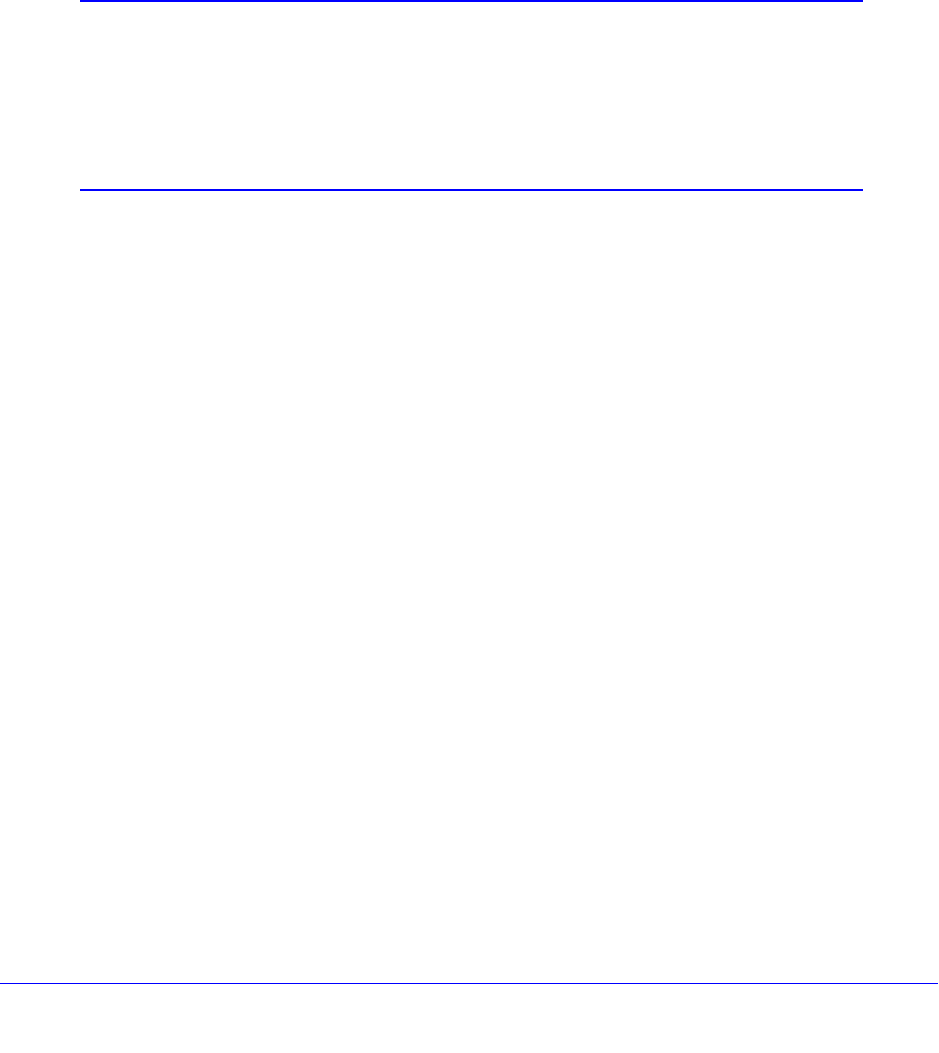
Troubleshooting
99
Verizon 4G LTE Router MBR1515LVW
Troubleshoot Access to the Router Main Menu
If you are unable to access the router main menu from a computer on your local network,
check the following:
• If you are using an Ethernet-connected computer, check the Ethernet connection
between the computer and the router as described in the previous section.
• Make sure
your computer’s IP address is on the same subnet as the router. If you are
using the recommended addressing scheme, your computer’s address should be in the
range of 192.168.0.2 to 192.168.0.254.
Note: If your computer’s IP address is shown as 169.254.x.x:
Recent versions of Windows and Mac OS gene
rate and assign an
IP address when the computer cannot reach a DHCP server. These
autogenerated addresses are in the range of 169.254.x.x. If your IP
address is in this range, check the connection from the computer to
the router, and reboot your computer.
• If your router’s IP address was changed and you do not know the current IP address,
clear the router’s configuration to factory defaults. This procedure sets the router’s IP
address to 192.168.0.1. This procedure is explained in Restore the Default Configuration
and Password o
n page 103.
• Make sure
that your browser has Java, JavaScript, or ActiveX enabled. If you are using
Internet Explorer, click Refresh to be sure that the Java applet is loaded.
• T
ry quitting the browser and launching it again.
• Make sure
that you are using the correct login information. The factory default login name
is admin, and the password is password. Make sure that Caps Lock is off when entering
this information.
If the router does not save changes you have made in the web management interface, check
t
he following:
• W
hen entering configuration settings, be sure to click the Apply button before moving to
another screen or tab, or your changes are lost.
• Click the Refresh or Reload butto
n in the web browser. The changes might have
occurred, but the web browser might be caching the old configuration.