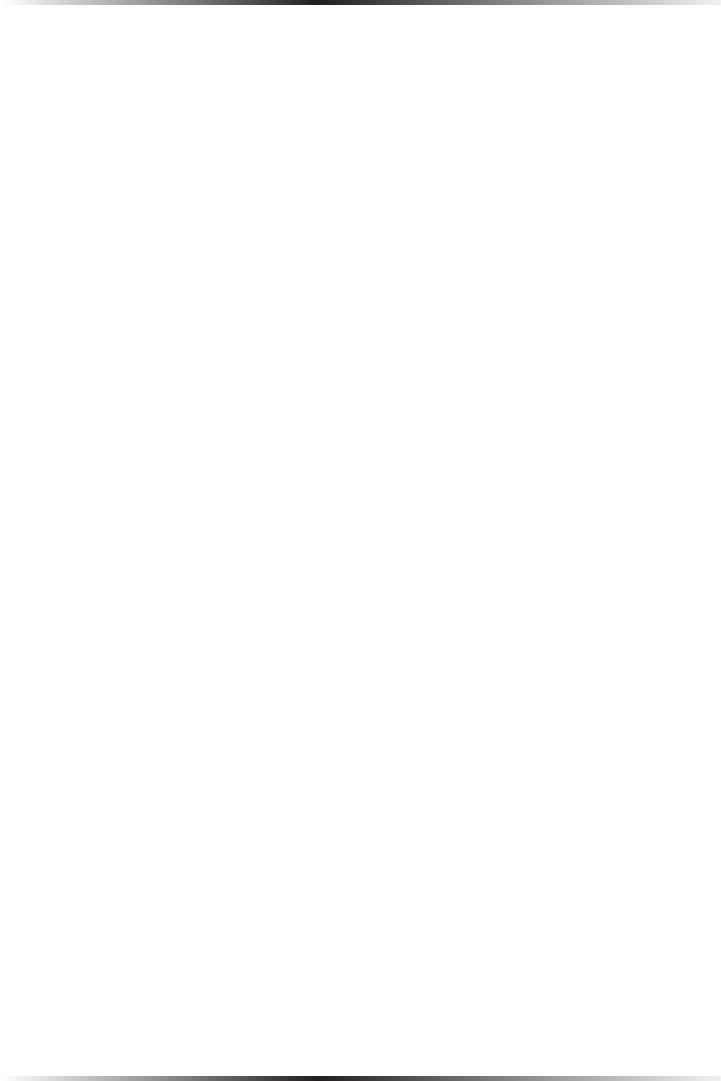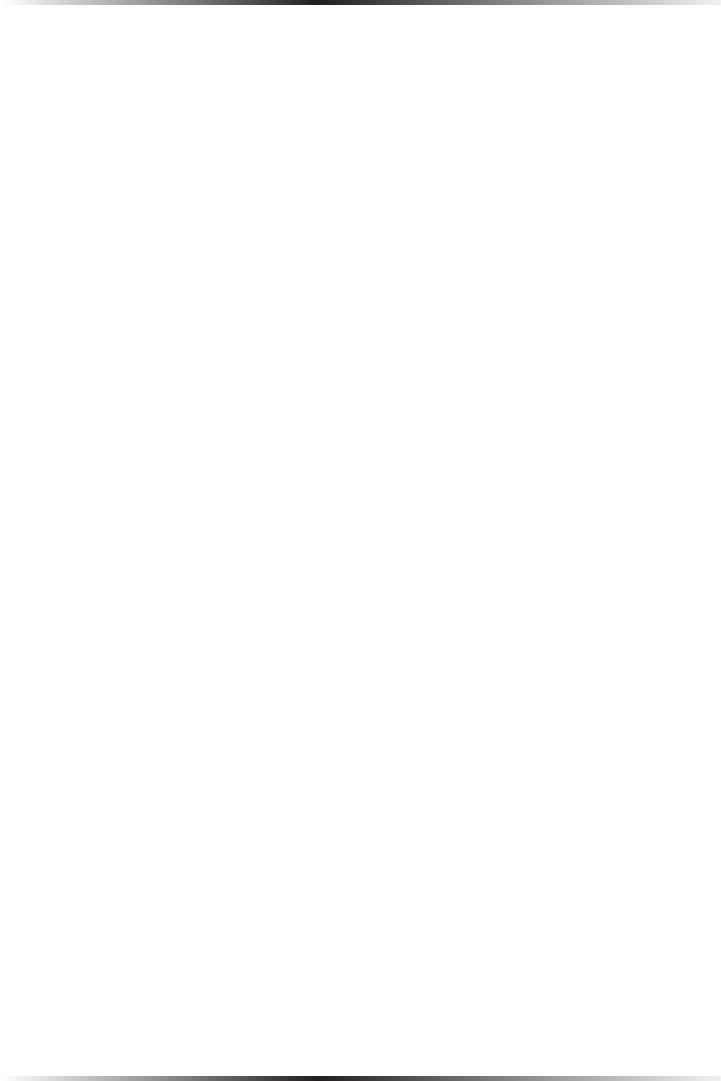
10
Wireless Broadband Router User Manual
11
Chapter 2 Connecting the Router
Computer Network Conguration
Each network interface on the computer should either be configured with a stati-
cally defined IP address and DNS address, or instructed to automatically obtain an
IP address using the Network DHCP server. The Router is set up, by default, with an
active DHCP server, and we recommend leaving this setting as is.
Configuring Dynamic IP Addressing
To set up a computer to use dynamic IP addressing:
Windows XP
1. Select Network Connections in the Control Panel.
2. Right-click Ethernet Local Area Connection, then click Properties.
3. In the “General” tab, select Internet Protocol (TCP/IP), then click
Properties.
4. The “Internet Protocol (TCP/IP) Properties” window appears.
5. Click the “Obtain an IP address automatically” radio button.
6. Click the “Obtain DNS server address automatically” radio button.
7. Click OK in the “(TCP/IP) Properties” screen, then click OK in the “Local
Area Connection Properties” screen to save the settings.
Windows 2000
1. Select Network and Dialing Connections in the Control Panel.
2. Right-click on the Ethernet connection’s icon, then click Properties.
3. Select Internet Protocol (TCP/IP) component, then click Properties.
4. The “Internet Protocol (TCP/IP) Properties” window appears.
5. Click the “Obtain an IP address automatically” radio button.
6. Click the “Obtain DNS server address automatically” radio button.