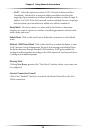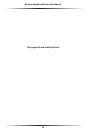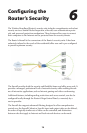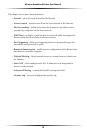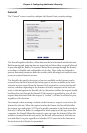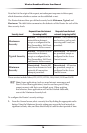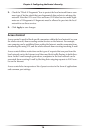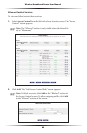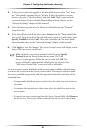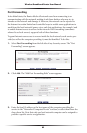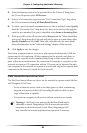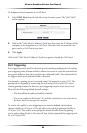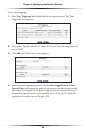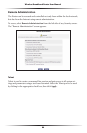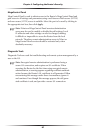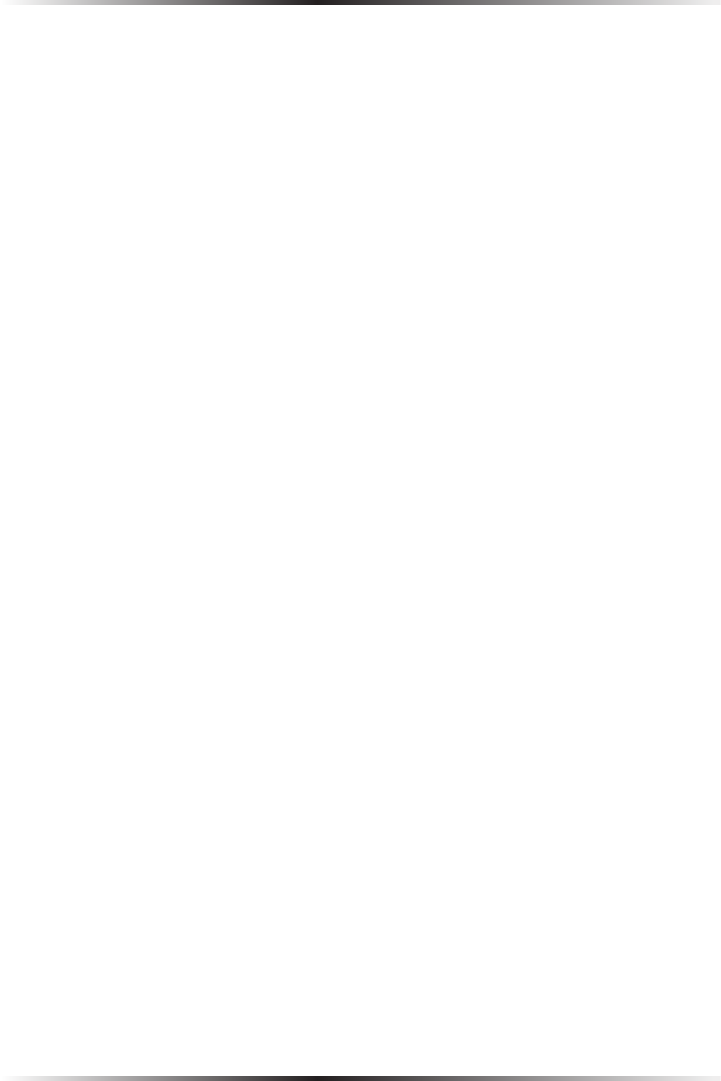
80
Wireless Broadband Router User Manual
81
Chapter 6 Configuring the Router’s Security
3. If this access control rule applies to all networked devices, select “Any” from
the “Networked Computer/Device” list box. If this rule applies to certain
devices only, select “Specify Address” and click Add. Then, create and add
a network object (for more details about adding network objects, see the
“Advanced Settings” chapter of this manual).
4. Select the Internet protocol to be allowed or blocked from the “Protocol”
drop-down list.
5. If the rule will be active all the time, select Always from the “When should this
rule occur?” drop-down list. If the rule will only be active at certain times, select
Specify Schedule and click Add. Then, add a schedule rule (for more details
about schedule rules, see the “Advanced Settings” chapter of this manual).
6. Click Apply to save the changes. The Access Control screen will display a sum-
mary of the new access control rule.
☞
Note: To block a service not included in the list, select Specify
Protocol from the Protocol drop-down menu. The “Edit
Service” screen appears. Define the service, then click OK. The
service will then be automatically added to the top section of the
“Add Access Control Rule” screen, and will be selectable.
An access control can be disabled and the service made available without having
to remove the service from the Access Control table. This may be useful to make
the service available temporarily, with the expectation that the restriction will be
reinstated later.
• To temporarily disable an access control, clear the check box next to the ser-
vice name.
• To reinstate the restriction at a later time, select the check box next to the
service name.
• To remove an access restriction from the Access Control table, click Remove
for the service. The service will be removed from the Access Control table.