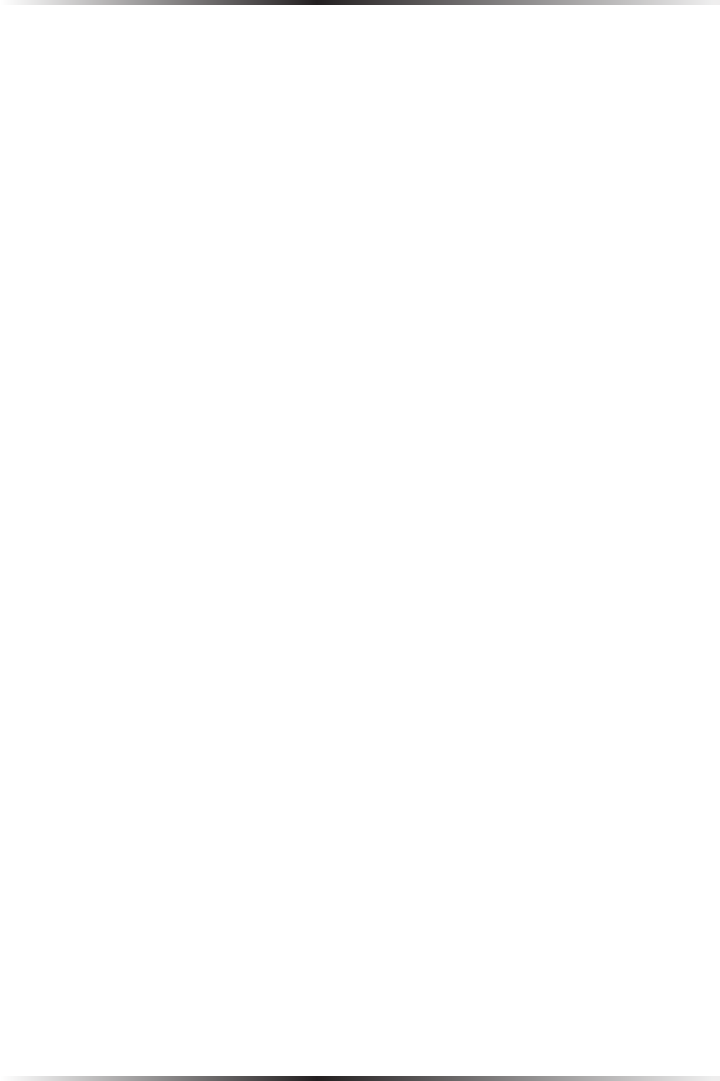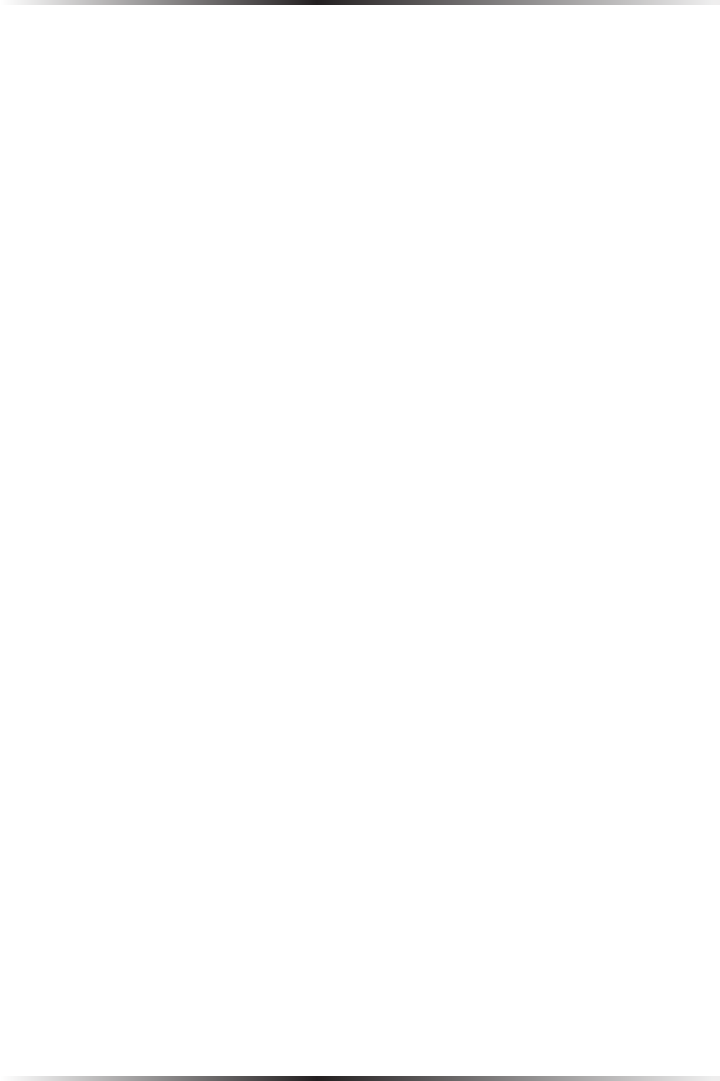
12
Wireless Broadband Router User Manual
13
Chapter 2 Connecting the Router
Windows 98/Me
1. Select Network in the Control Panel.
2. Select the TCP/IP settings for the network card, then click Properties.
3. Click the “Obtain an IP address automatically” radio button in the “IP
Address” tab.
4. Click Disable DNS in the DNS configuration tab.
5. Click OK in the “TCP/IP Properties” screen.
6. Click OK in the “Network” screen to reboot and save the settings.
Windows NT
1. Click Network in the Control Panel. The “Network” window appears.
2. In the “Protocol” tab, select Internet Protocol (TCP/IP) then click
Properties.
3. In the “IP Address” tab, click the “Obtain an IP address automatically” radio
button.
4. In the “DNS” tab, verify no DNS server is defined in the “DNS Service Search
Order” text box and no suffix is defined in the “Domain Suffix Search
Order” text box.
Linux
1. Login into the system as a super-user, by entering “su” at the prompt.
2. Type “ifconfig” to display the network devices and allocated IPs.
3. Type “pump -i <dev>,” where <dev> is the network device name.
4. Type “ifconfig” again to view the newly allocated IP address.
5. Make sure no firewall is active on device <dev>.