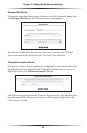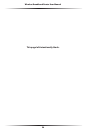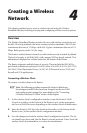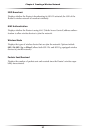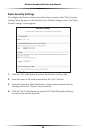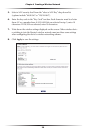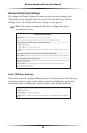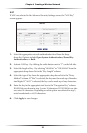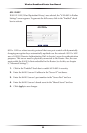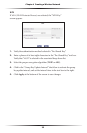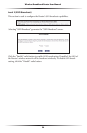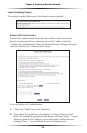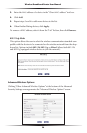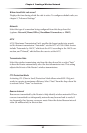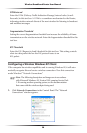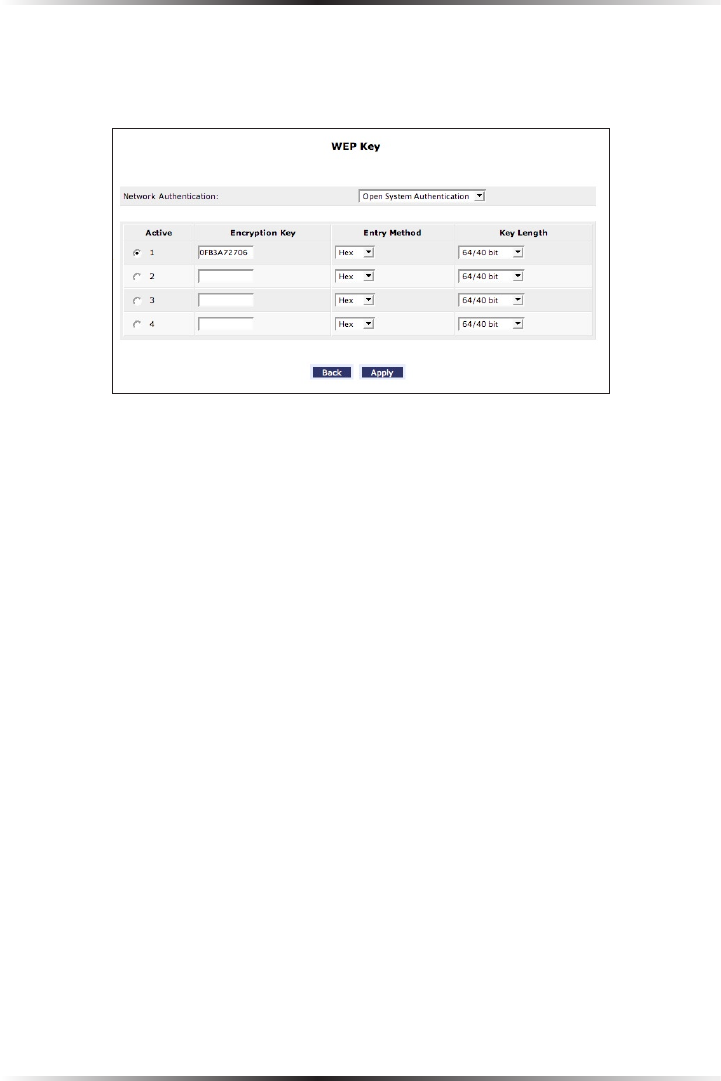
30
Wireless Broadband Router User Manual
31
Chapter 4 Creating a Wireless Network
WEP
If WEP was selected in the Advanced Security Settings screen, the “WEP Key”
screen appears.
1. Select the appropriate network authentication level from the drop-
down list. Options include Open System Authentication, Shared Key
Authentication, or Both.
2. Activate WEP key 1 by clicking the radio button next to “1” on the left side.
3. Select the length of key 1 by selecting “64/40 bit” or “128/104 bit” from the
appropriate drop-down list in the “Key Length” column.
4. Select the type of key from the appropriate drop-down list in the “Entry
Method” column. If “Hex” is selected, the key must be made up of hexadec-
imal digits. If “ASCII” is selected, the key can be made up of any characters.
5. Enter the key in the appropriate text box in the “Encryption Key” column.
If 64/40 bit was chosen in step 2, enter 10 characters. If 128/104 bit was cho-
sen, enter 24 characters. Depending on what option was selected in step 3,
enter hexadecimal or ASCII characters.
6. Click Apply to save changes.