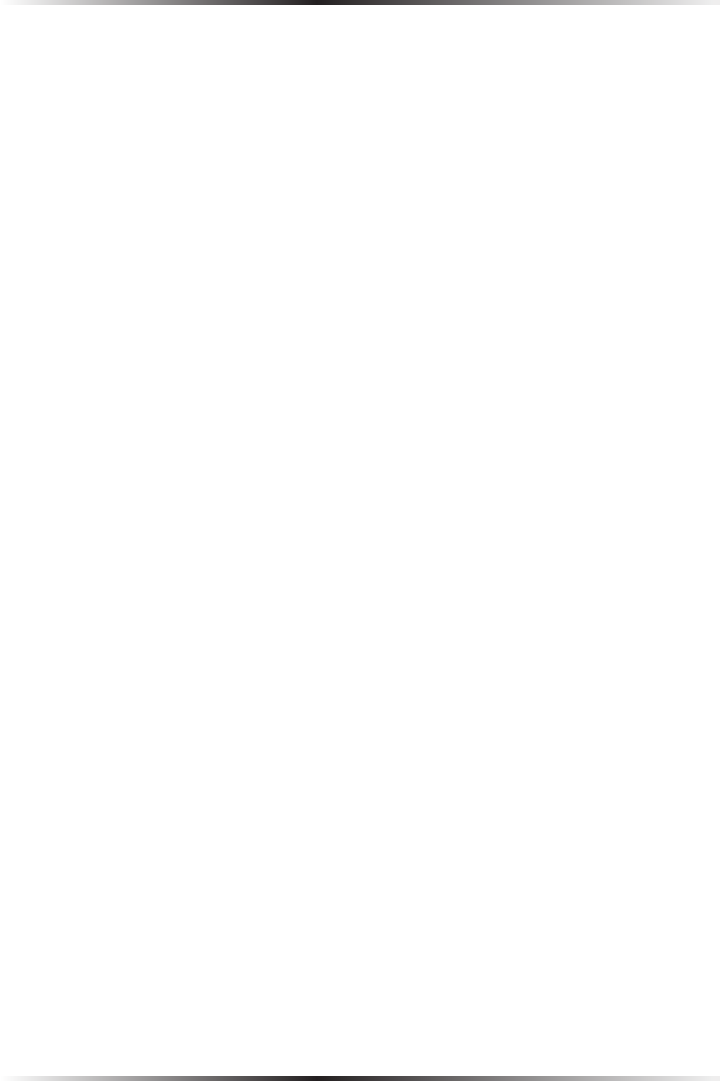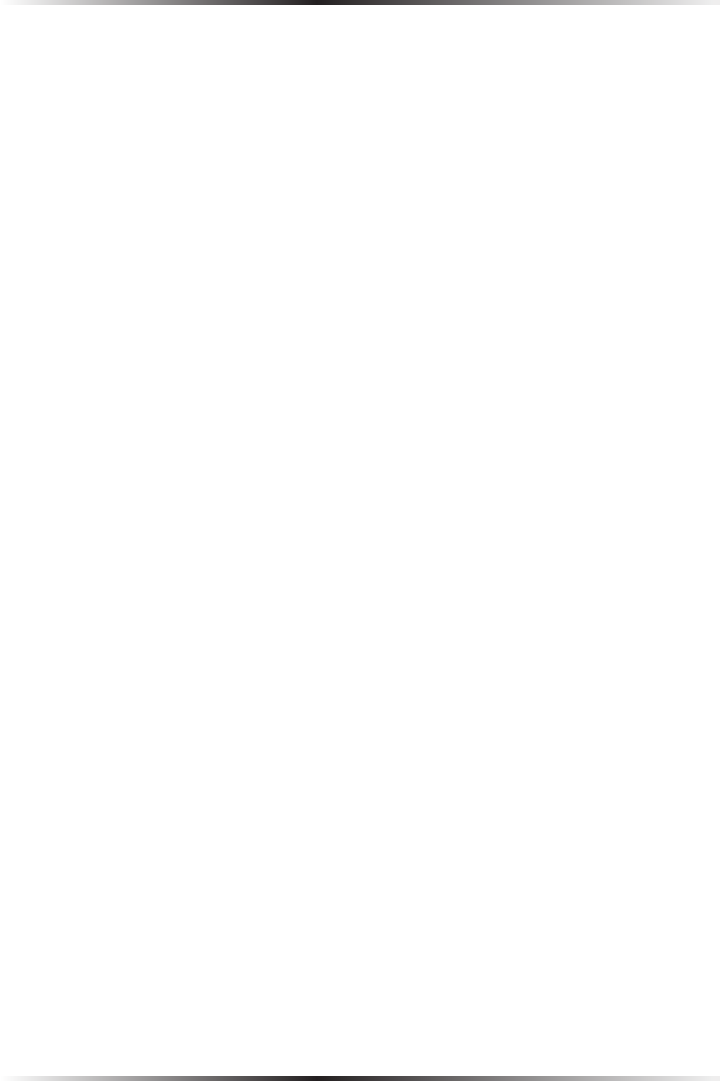
50
Wireless Broadband Router User Manual
51
Chapter 5 Using Network Connections
4. Enter the subnet mask address in the “Subnet Mask” text boxes. The subnet
mask determines which portion of a destination LAN IP address is the net-
work portion, and which portion is the host portion.
5. If Windows Internet Naming Service (WINS) is being used, enter the WINS
server address in the “WINS Server” text boxes.
6. Enter the amount of time a network device will be allowed to connect to
the Router with its currently issued dynamic IP address in the “Lease Time
in Minutes” text box.
7. Click in the “Provide Host Name If Not Specified by Client” check box to
have the Router automatically assign network devices with a host name, in
case a host name is not provided by the user.
DHCP Relay Select this option to have the Router function as a DHCP relay, and
enter the IP address in the screen that appears.
Routing
The Router can be configured to use static or dynamic routing. Dynamic rout-
ing automatically adjusts how packets travel on the network, while static routing
specifies a fixed routing path to neighboring destinations.
There are two options in the “Routing” section of the Configure Network
(Home/Office) screen: Basic or Advanced.
Basic Select this option for basic routing operation.
Advanced To set up the Router’s network bridge for advanced routing:
1. Select Advanced from the “Routing” drop-down menu.
2. Enter a device metric in the “Device Metric” text box. The device metric is
a value used by the Router to determine whether one route is superior to
another, considering parameters such as bandwidth and delay time.
3. Click in the “Default Route” check box to define this device as a the
default route.
4. Click in the “Multicast - IGMP Proxy Internal” check box to activate
multicasting.