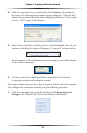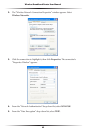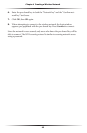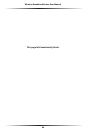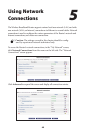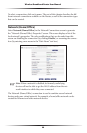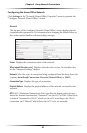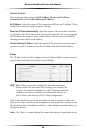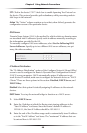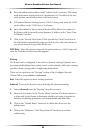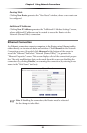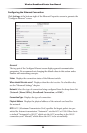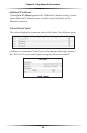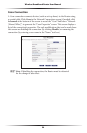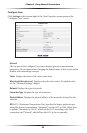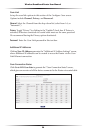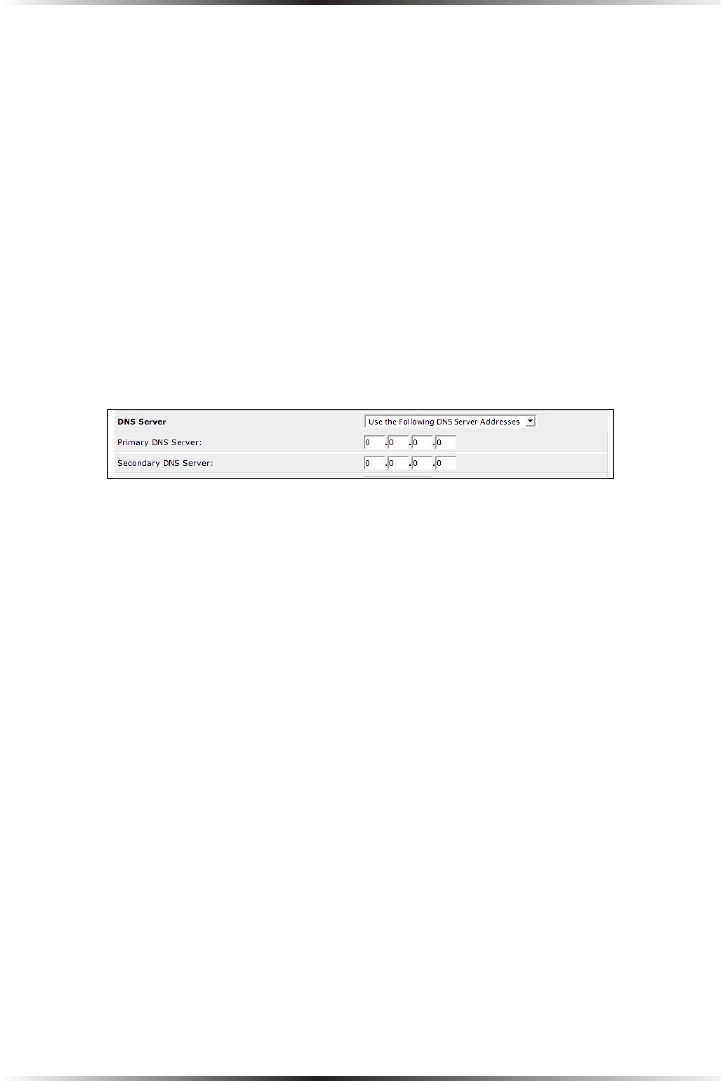
48
Wireless Broadband Router User Manual
49
Chapter 5 Using Network Connections
STP Click in the device’s “STP” check box to enable Spanning Tree Protocol on
the device. This protocol provides path redundancy while preventing undesir-
able loops in the network.
Action The “Action” column contains an icon that, when clicked, generates the
configuration screen of the particular device.
DNS Server
Domain Name System (DNS) is the method by which website or domain names
are translated into IP addresses. Specify such an address manually, according to
the information provided by the ISP.
To manually configure DNS server addresses, select Use the Following DNS
Server Addresses. Specify up to two different DNS server addresses, one pri-
mary, the other secondary.
IP Address Distribution
The “IP Address Distribution” section of the Configure Network (Home/Office)
screen is used to configure the Router’s Dynamic Host Configuration Protocol
(DHCP) server parameters. DHCP automatically assigns IP addresses to net-
work devices. If enabled, make sure to configure the network devices as “DHCP
Clients.” There are three options in this section: Disabled, DHCP Server, and
DHCP Relay.
Disabled Select this option if statically assigning IP addresses to the network
devices.
DHCP Server To set up the network bridge to function as a DHCP server:
1. Select DHCP Server.
2. Enter the IP address at which the Router starts issuing addresses in the
“Start IP Address” text boxes. Since the Router’s default IP address is
192.168.1.1, the Start IP Address should be 192.168.1.2.
3. Enter the end of the IP address range used to automatically issue IP address-
es in the “End IP Address” text boxes. The “maximum” IP address that can
be entered here is 192.168.1.253.