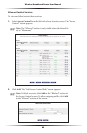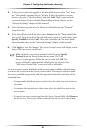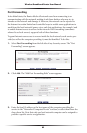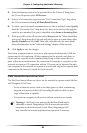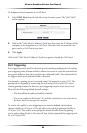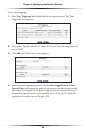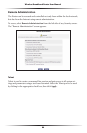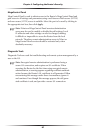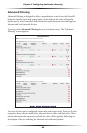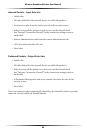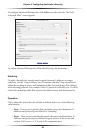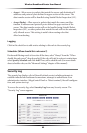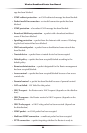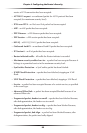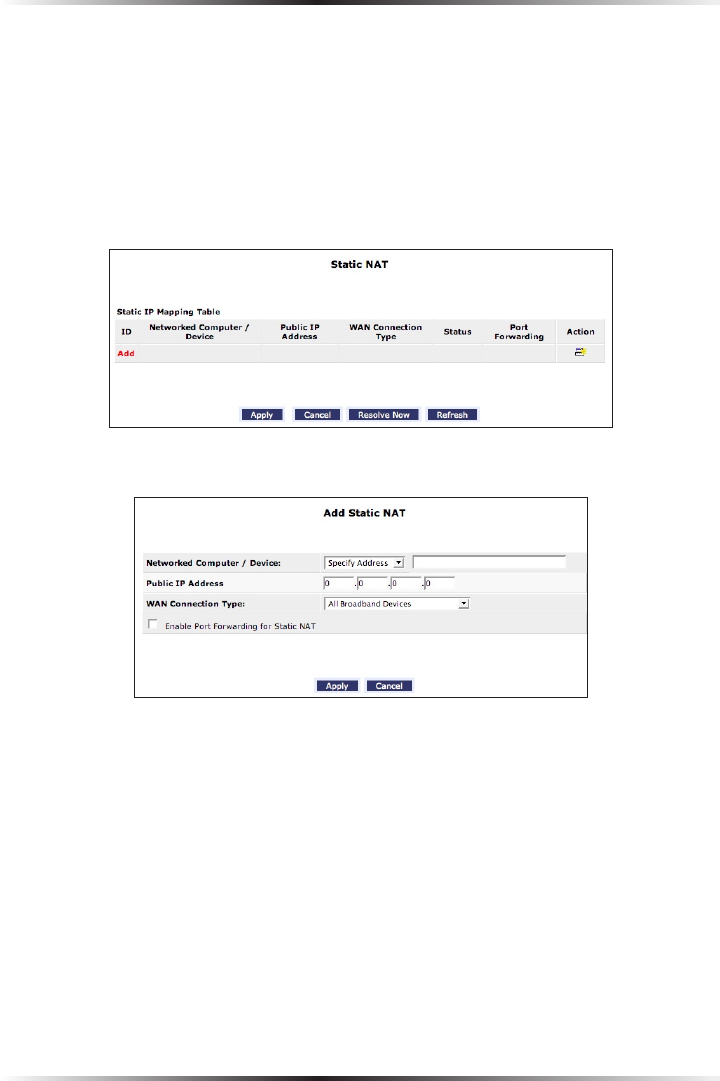
88
Wireless Broadband Router User Manual
89
Chapter 6 Configuring the Router’s Security
Static NAT
This option allows multiple public addresses to be designated to devices on the
network. Static NAT allows devices behind a firewall and configured with private IP
addresses appear to have public IP addresses on the Internet. This allows an inter-
nal host, such as a web server, to have an unregistered (private) IP address and still
be reachable over the Internet. To do this:
1. Select Static NAT from any Security screen. The “Static NAT” screen appears.
2. Click Add. The “Add Static NAT” screen appears.
3. Enter the name of the computer to be used as the local host, or, to enter a
specific IP address, select Specify Address from the “Networked Computer/
Device” drop-down list and enter the IP address in the box on the right.
4. Enter a public IP address assigned by the ISP in the “Public IP Address”
text box.
5. Select a connection from the “WAN Connection Type” drop-down list.
6. Select the protocol that needs to be accessible from the public IP address by
clicking in the check box next to “Enable Port Forwarding for Static NAT,” then
selecting a protocol from the drop-down menu. Use “Any” to pass all data. Click
Apply, and Apply again.
Repeat these steps to add more static IP addresses from the network.