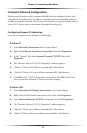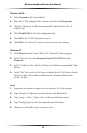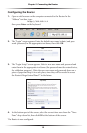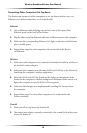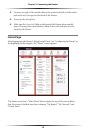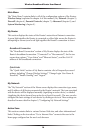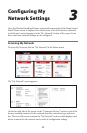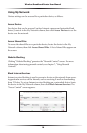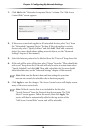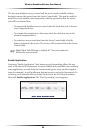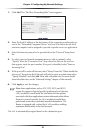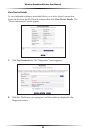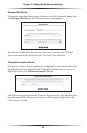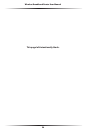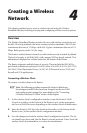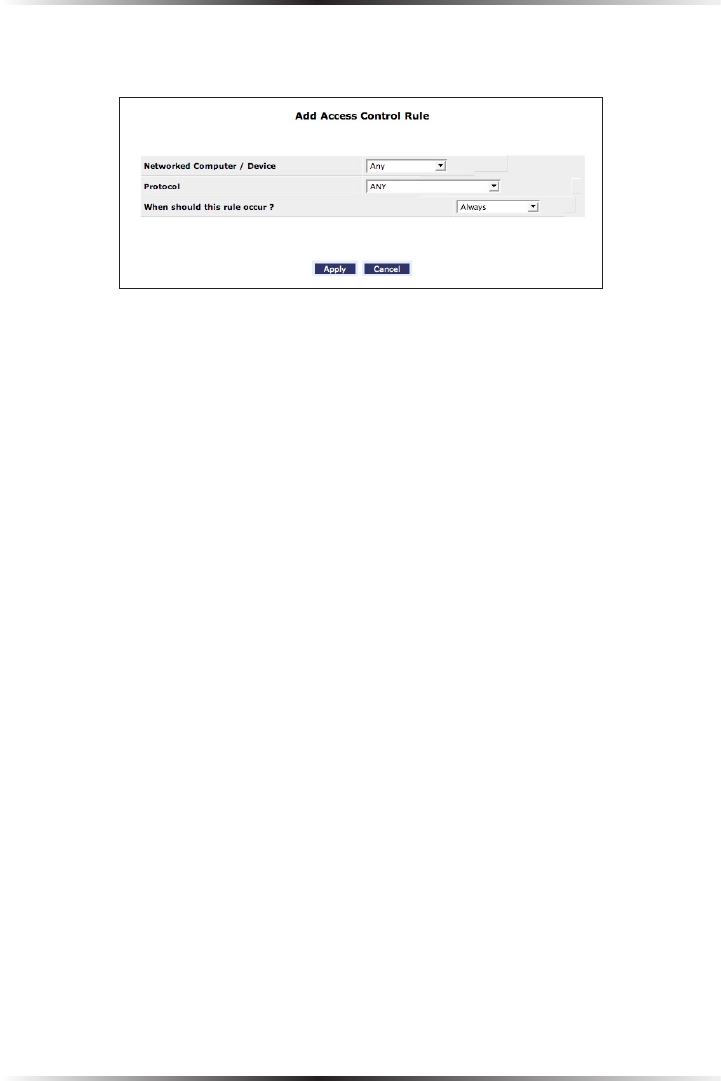
18
Wireless Broadband Router User Manual
19
Chapter 3 Configuring My Network Settings
1. Click Add in the “Networked computer/Device” column. The “Add Access
Control Rule” screen appears.
2. If this access control rule applies to all networked devices, select “Any” from
the “Networked Computer/Device” list box. If this rule applies to certain
devices only, select “Specify Address” and click Add. Then, add a network
object (for more details about adding network objects, see the “Advanced
Settings” chapter of this manual).
3. Select the Internet protocol to be blocked from the “Protocol” drop-down list.
4. If this rule will be active all the time, select “Always” from the “When should this
rule occur?” drop-down list. If the rule will only be active at certain times select
“Specify Schedule” and click Add. Then, add a schedule rule (for more details
about schedule rules, see the “Advanced Settings” chapter of this manual).
☞
Note: Make sure the Router’s date and time settings for your time
zone are set correctly for schedule rules to function properly.
5. Click Apply to save the changes. The Access Control screen will display a sum-
mary of the access control rule.
☞
Note: To block a service that is not included in the list select
“Specify Protocol” from the Protocol drop-down menu. The “Edit
Service” screen appears. Define the service, then click Apply. The
service will then be automatically added to the top section of the
“Add Access Control Rule” screen, and will be selectable.