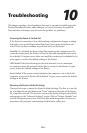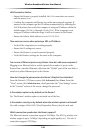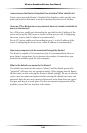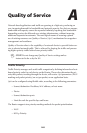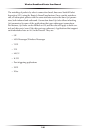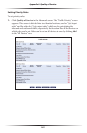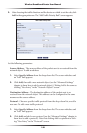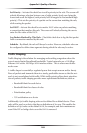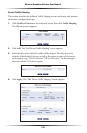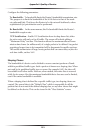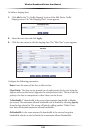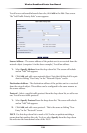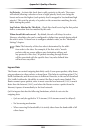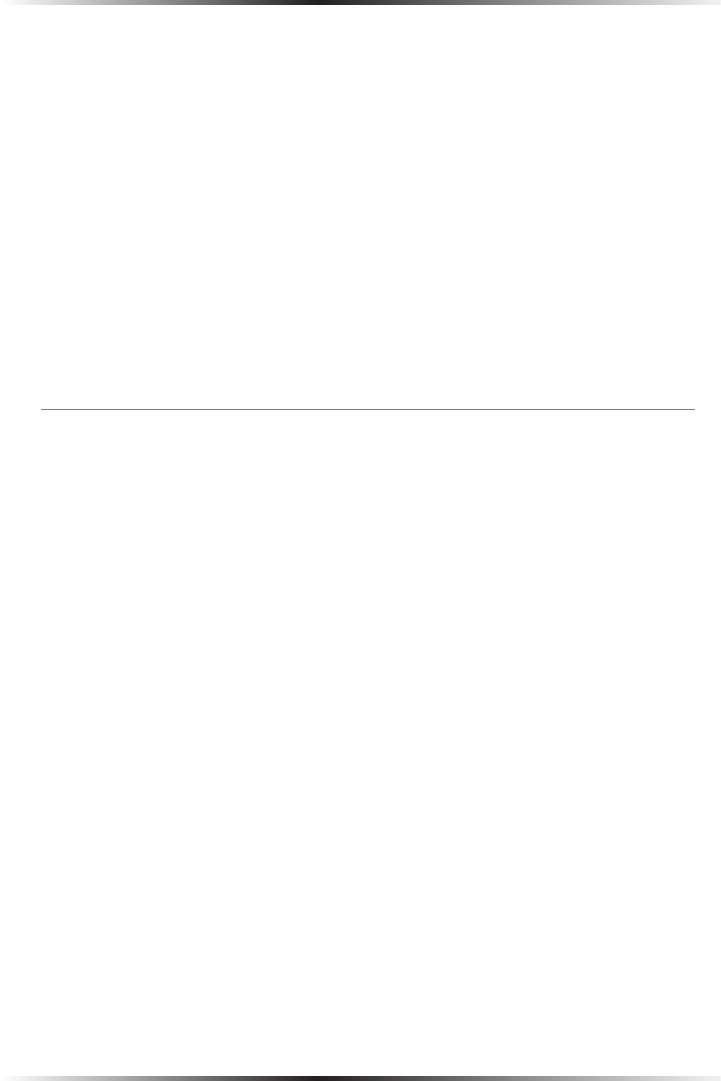
148
Wireless Broadband Router User Manual
149
Appendix A Quality of Service
Set Priority - Activate this check box to add a priority to the rule. The screen will
refresh, allowing a selection between one of eight priority levels, zero being the
lowest and seven the highest (each priority level is mapped to low/medium/high
priority). This sets the priority of a packet on the connection matching the rule,
while routing the packet.
Set DSCP - Activate this check box to mark a DSCP value on packets matching
a connection that matches this rule. The screen will refresh, allowing the user to
enter the Hex value of the DSCP.
Log Packets Matched by This Rule - Check this check box to log the first packet
from a connection matched by this rule.
Schedule - By default, the rule will always be active. However, scheduler rules can
be configured to define time segments during which the rule may be active.
Traffic Shaping
Traffic Shaping is the solution for managing and avoiding congestion where the
network meets limited broadband bandwidth. Typical networks use a 100 Mbps
Ethernet LAN with a 100 Mbps WAN interface router. This is where most bottle-
necks occur
A traffic shaper is essentially a regulated queue that accepts uneven and/or bursty
flows of packets and transmits them in a steady, predictable stream so that the net-
work is not overwhelmed with traffic. While traffic priority allows basic prioritiza-
tion of packets, traffic shaping provides more sophisticated definitions, such as:
• Bandwidth limit for each device
• Bandwidth limit for classes of rules
• Prioritization policy
• TCP serialization on a device
Additionally, QoS traffic shaping rules can be defined for a default device. These
rules will be used on a device that has no definitions of its own. This enables the
definition of QoS rules on the default WAN, for example, and their maintenance
even if the PPP or bridge device over the WAN is removed.