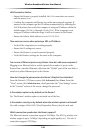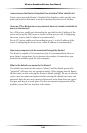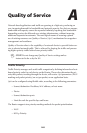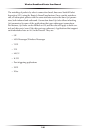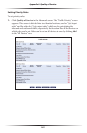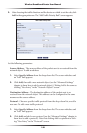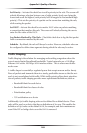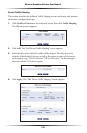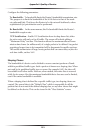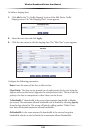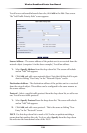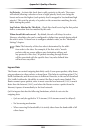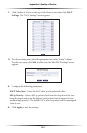150
Wireless Broadband Router User Manual
151
Appendix A Quality of Service
Device Traffic Shaping
This section describes the different Traffic Shaping screens and terms, and presents
the feature’s configuration logic.
1. Click Quality of Service in the Advanced screen, then click Traffic Shaping.
The following screen appears.
2. Click Add. The “Add Device Traffic Shaping” screen appears.
3. Select the device for which the traffic will be shaped. The drop-down list
includes all the Router’s devices, as well as the option to select all devices in
each category (e.g., “All LAN Devices,” “All WAN Devices”). In this example,
select the default WAN device option.
4. Click Apply. The “Edit Device Traffic Shaping” screen appears.