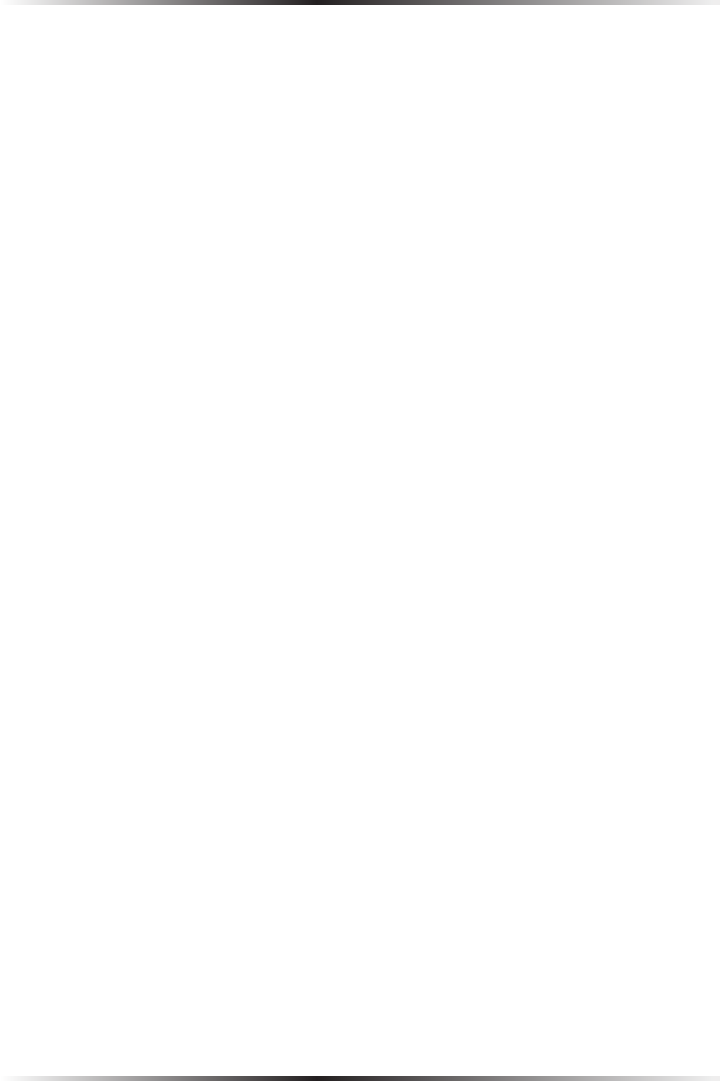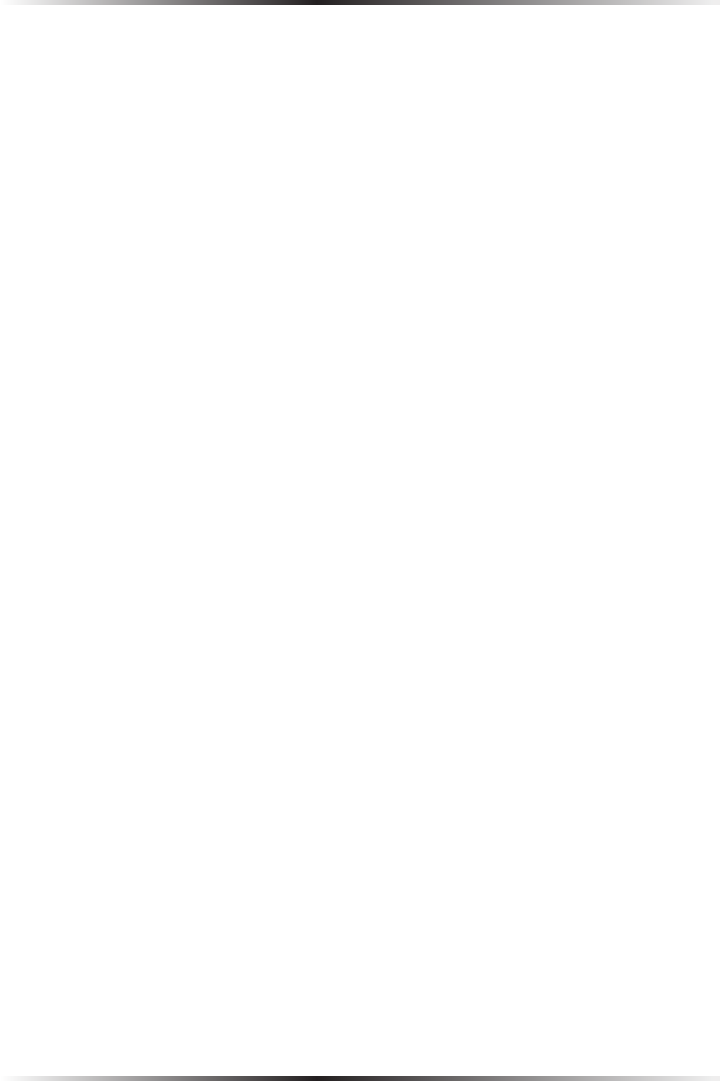
66
Wireless Broadband Router User Manual
67
Chapter 5 Using Network Connections
DHCP Server To set up the WAN Coax Link Ethernet connection to function as a
DHCP server:
1. Select DHCP Server.
2. Enter the IP address at which the Router starts issuing addresses in the
“Start IP Address” text boxes. Since the Router’s default IP address is
192.168.1.1, the Start IP Address must be 192.168.1.2.
3. Enter the end of the IP address range used to automatically issue IP address-
es in the “End IP Address” text boxes.
4. Enter the subnet mask address in the “Subnet Mask” text boxes. The subnet
mask determines which portion of a destination LAN IP address is the net-
work portion, and which portion is the host portion.
5. If a Windows Internet Naming Service (WINS) is being used, enter the
WINS server address in the “WINS Server” text boxes.
6. Enter the amount of time a network device will be allowed to connect to
the Router with its currently issued dynamic IP address in the “Lease Time
in Minutes” text box. Just before the time is up, the device’s user will need to
make a request to extend the lease or get a new IP address.
7. Click in the “Provide Host Name If Not Specified by Client” check box to
have the Router automatically assign network devices with a host name, in
case a host name is not provided by the user.
DHCP Relay Select this option to have the Router function as a DHCP relay, and
enter the IP address in the screen that appears.
Routing
The Router can be configured to use dynamic routing. Dynamic routing auto-
matically adjusts how packets travel on the network There are two options in the
“Routing” section of the Configure Broadband Connection (Coax) screen: Basic
or Advanced.
M
Warning: Do not use static routing unless instructed to do so
by your ISP.
Basic Select this option for basic routing operation.