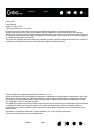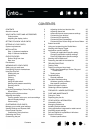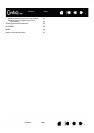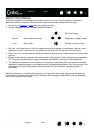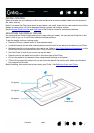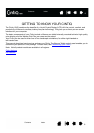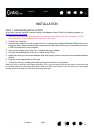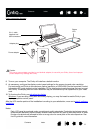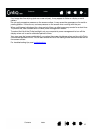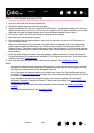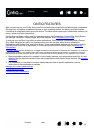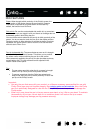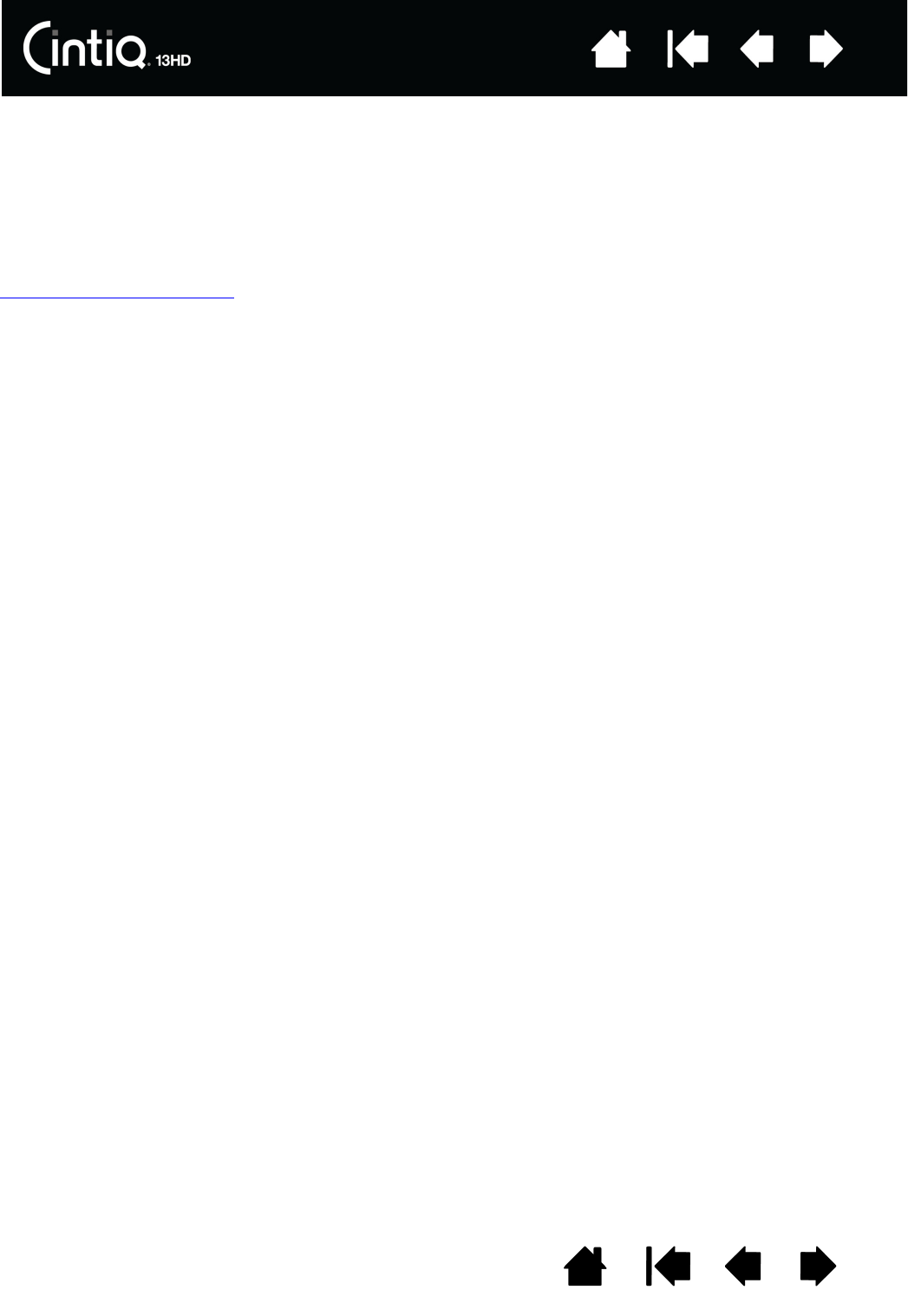
10
10
Index
Index
Contents
Contents
INSTALLATION
STEP 1: HARDWARE INSTALLATION
In this step, connect the USB, interface, power, and adapter cables. Refer to the cabling diagram, or
Getting to know your Cintiq
.
Important: Never connect or disconnect the video or power cables while your computer or Cintiq
are powered on. This can damage the display or video card.
1. Turn off your computer.
2. Connect the interface and video plugs of the 3-in-1 cable to the available USB and HDMI ports on your
computer. Note: Wacom recommends connecting the USB cable directly to your computer, and not to
a USB hub attached to your computer.
3. Connect the adapter plug of the 3-in-1 cable to the power adapter.
4. Connect the remaining end of the 3-in-1 cable to the Cintiq.
5. Install the wall plug on the power adapter. Note that the plug can be reversed to accommodate different
outlets.
6. Plug the power adapter into an AC outlet.
7. Turn on the Cintiq by pressing and holding the power button for 3-4 seconds.
When the Cintiq is receiving a video signal, the status LED on your pen tablet will glow white. When you touch the pen
to the tablet surface, the white light will brighten. When the Cintiq is connected to your computer but no video signal
is being received, the status LED will show a blinking white light.