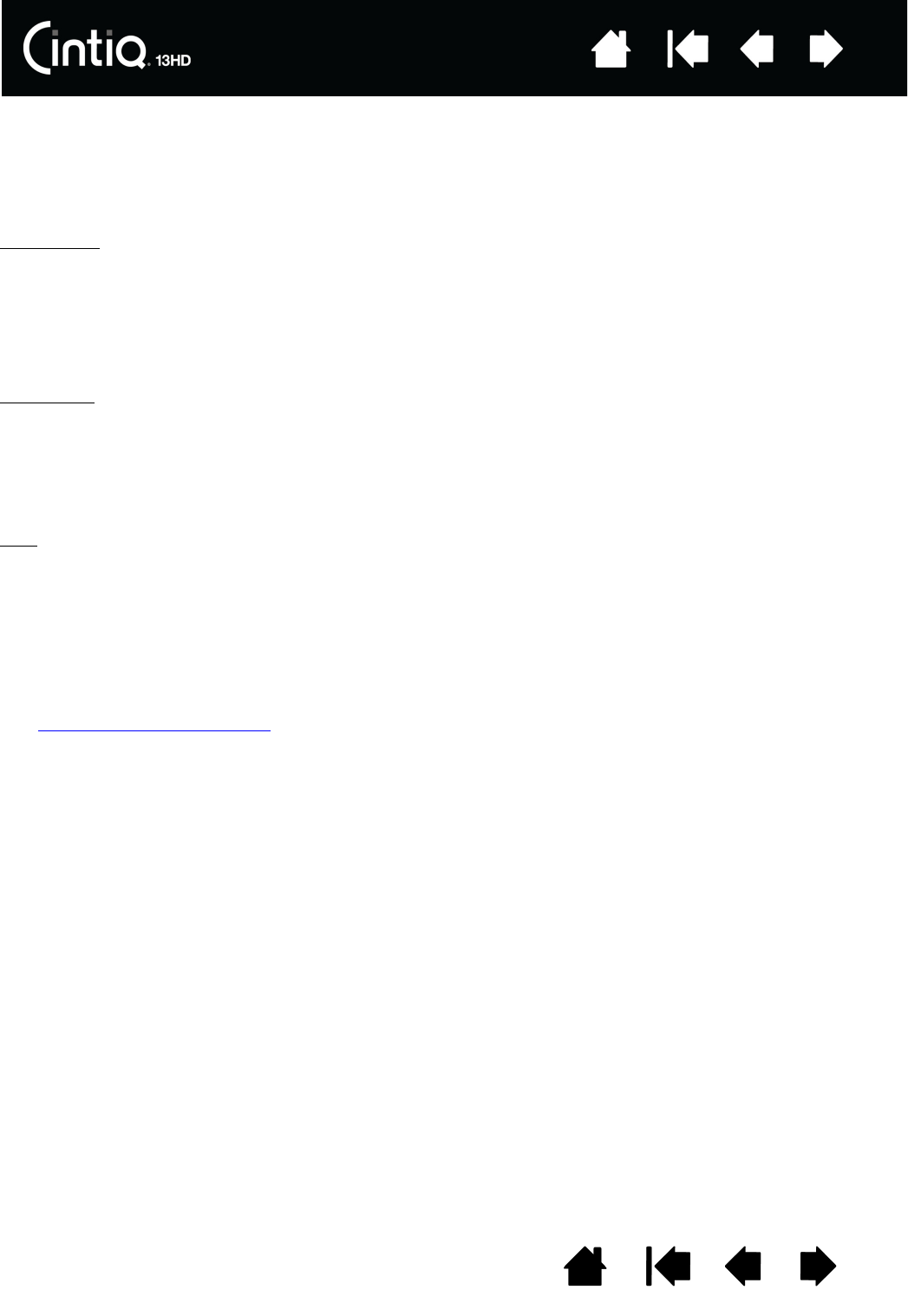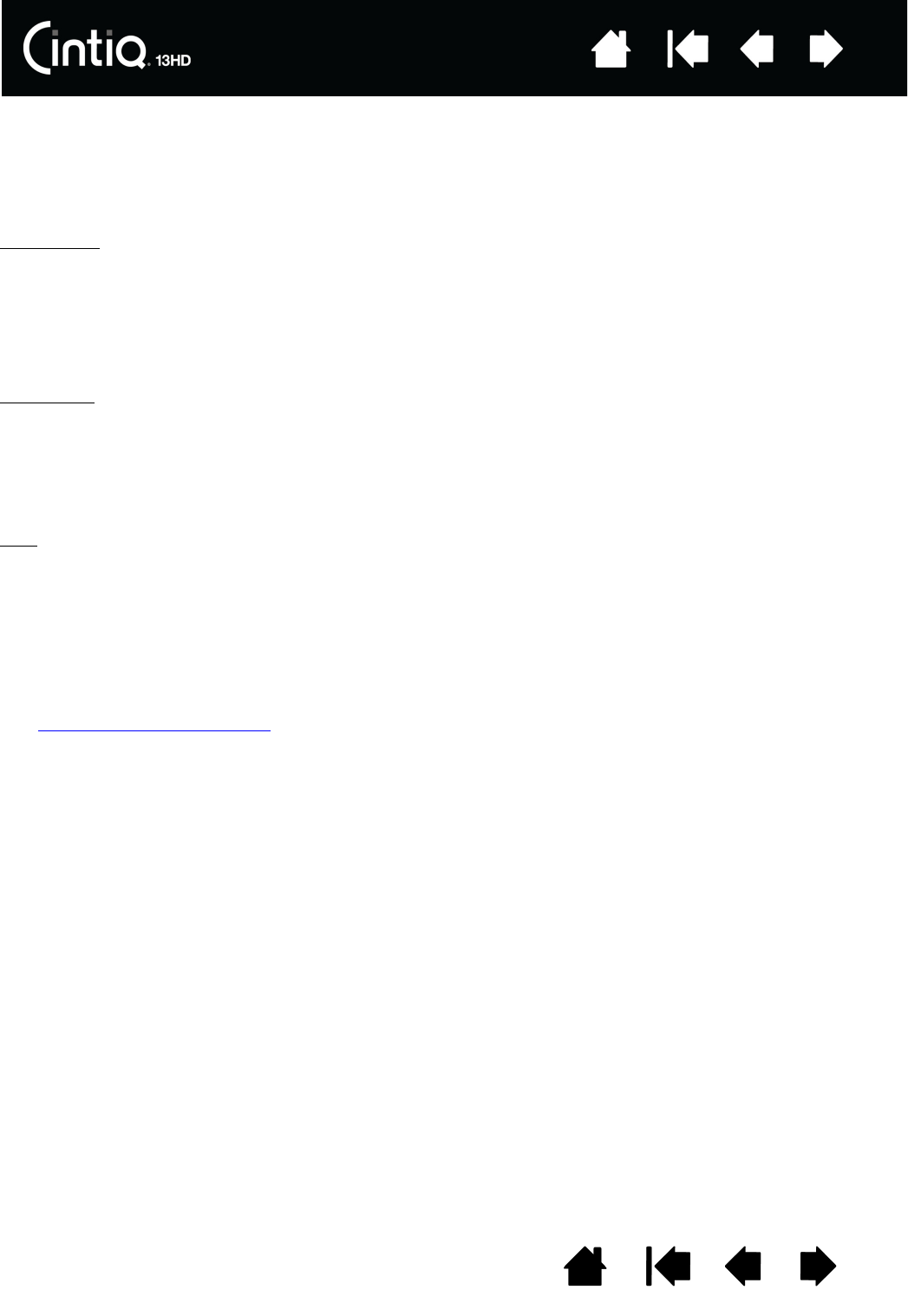
74
74
Index
Index
Contents
Contents
UNINSTALLING CINTIQ
Follow the appropriate procedure below to remove the Wacom driver software and the Cintiq from your
system.
Important: When you remove the Wacom driver software, your Cintiq will no longer operate with full
tablet functionality but will continue to function as a mouse device.
Windows 8:
1. From the Windows 8 Start screen, right-click in the screen’s bottom left corner and chose C
ONTROL
P
ANEL from the pop-up menu. If you are using the Windows 8 Classic Desktop, press the Windows key
on your keyboard, or select the Windows icon in the Charms bar, to access the Start screen.
2. Choose U
NINSTALL A PROGRAM or ADD OR REMOVE PROGRAMS.
3. Select W
ACOM TABLET and click on the REMOVE button.
Windows 7
:
1. Click
START and choose CONTROL PANEL.
2. Click U
NINSTALL A PROGRAM or ADD OR REMOVE PROGRAMS.
3. Select W
ACOM TABLET and click on the REMOVE button.
Note: You may need to reboot your computer for the uninstall to take effect.
Mac
:
1. From the G
O menu, choose APPLICATIONS and open the WACOM TABLET folder.
2. Double-click on the W
ACOM TABLET UTILITY icon. Click on the TABLET SOFTWARE: REMOVE button.
Enter your administrator log on name and password.
3. After the removal is completed, click OK.
4. Shut down your computer and turn off the Cintiq. When your computer and Cintiq are off, disconnect
the Cintiq from your computer.
See obtaining software updates
for information on downloading a new software driver (when available)
from the Internet.