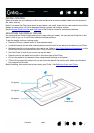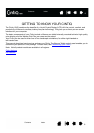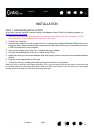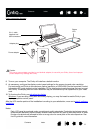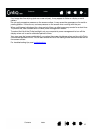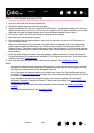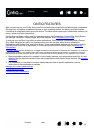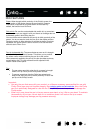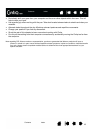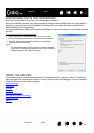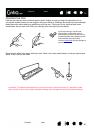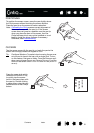14
14
Index
Index
Contents
Contents
CINTIQ FEATURES
After you have set up your Cintiq, take some time to familiarize yourself with the features and components.
Although they will appear as separate devices to your operating system, the display and tablet sensor
function as an integrated output and input device. The tablet sensor reports pen coordinates, pressure, tilt,
switch, eraser, and other information.
Use the Wacom Tablet control panel to customize options for ExpressKeys, Rocker Ring, Home Button,
pen settings, calibration, display toggle, and other features. See Customizing your Cintiq
.
To improve your workflow in graphics or other applications, Cintiq features ExpressKeys and a Rocker
Ring. While using the pen with your dominant hand, you can use your other hand to operate the
ExpressKeys and Rocker Ring, and Home Button. These customizable features can be used to perform
frequently used functions or keystrokes, or to emulate button clicks or modifier keys. See using the
ExpressKeys.
A Display Toggle function enables you to toggle the screen cursor between Cintiq and your computer. For example:
Cintiq can be used as a pen display where the cursor is positioned at the pen tip location, or toggled for use as a
standard Wacom tablet where the cursor can be moved across the entire desktop or any display on your system.
• Many applications have built-in support for pen display features, such as pressure sensitivity, tilt, and
rotation. Visit the Wacom website to learn about applications that support these features. See product
information.
• For information on how best to use pen display features within a specific application, see the
instructions in that application’s manuals.
Manage your control panel settings
Control panel overview
Customizing the ExpressKeys