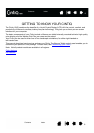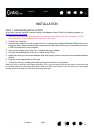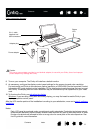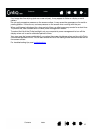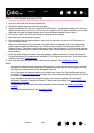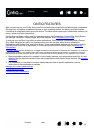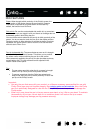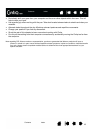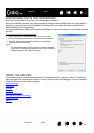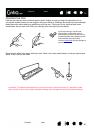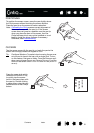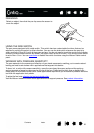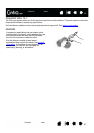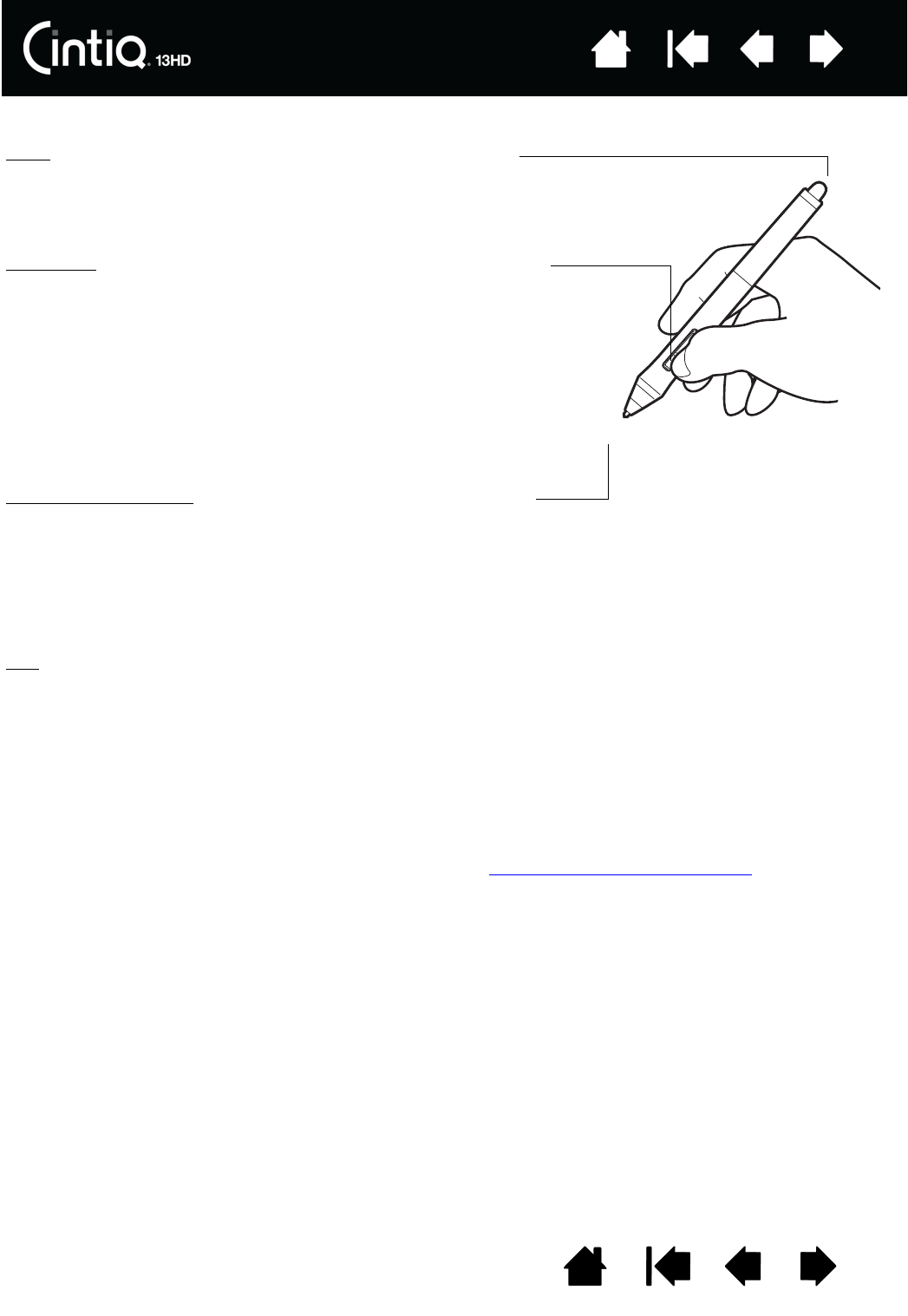
16
16
Index
Index
Contents
Contents
PEN FEATURES
Important:
• Use only the pen that came with your product, or a Wacom accessory pen specified for use with
Cintiq. Other pens may not function properly. See ordering parts and accessories
. Also, the Cintiq
pen tip is specifically designed for use with the Cintiq. The tips on other pens could damage the
Cintiq screen.
• When not in use, place the pen in the pen case or pen stand, or lay it flat on your desk. To maintain
the sensitivity of your pen, do not store it in a container where it will rest on the tip or eraser.
Improper storage may damage pen tip pressure sensor(s).
Eraser: When brought within proximity of the Cintiq’s screen, the
tablet portion of the display reports the pen location. Pressure
information is reported as you press down on the eraser. By
default, the function is set to E
RASE.
Side switch
: Be sure the customizable side switch is in a convenient
location where you can toggle it with your thumb or forefinger but not
accidentally press it while using the pen.
You can use the switch whenever the pen tip is within proximity of the
screen. You do not need to touch the pen tip to the display surface.
Toggle the switch in either direction to activate the button functions.
By default, the upper switch is set to D
OUBLE CLICK and the lower
switch is set to R
IGHT CLICK.
Pen tip (replaceable nib)
: The pen activates as soon as it is brought
within proximity of the Cintiq’s screen. This allows you to position
the screen cursor without touching the pen tip to the screen.
When pressure is applied to the pen tip, the pen simulates a primary
mouse button click. Tip click pressure can be adjusted in the
Wacom Tablet control panel.
Tips:
• The pen enters proximity when the tip or eraser is brought
within 5 mm (0.2 inch) of the Cintiq screen surface.
• To resume operations after the Cintiq has entered auto
sleep mode, bring the pen tip within proximity or touch the
pen tip on the Cintiq’s screen.