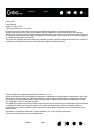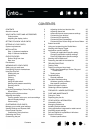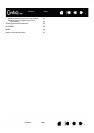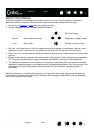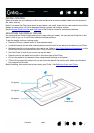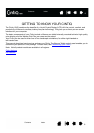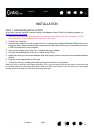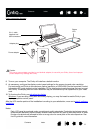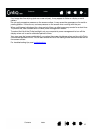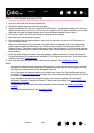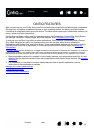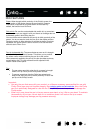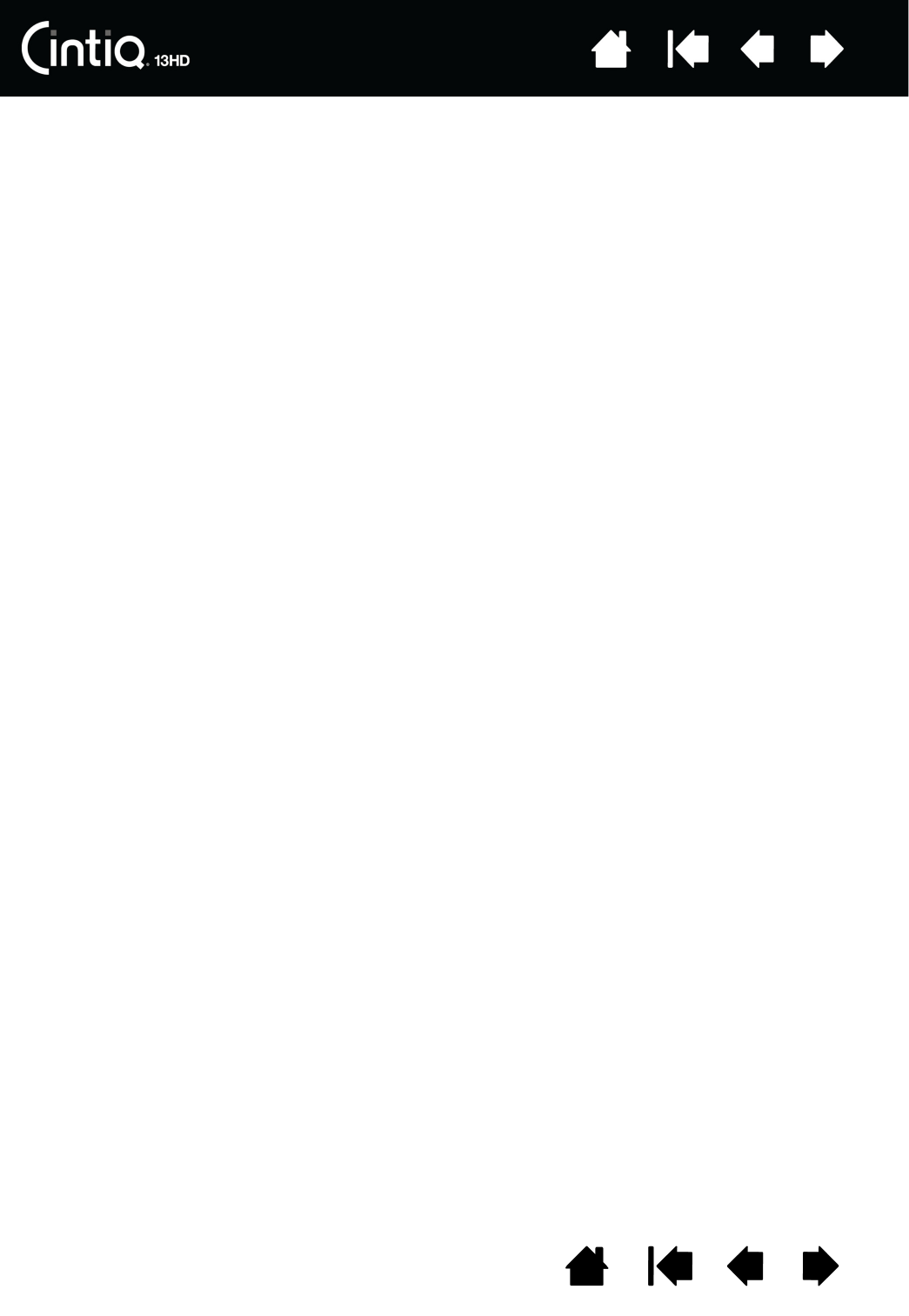
Contents Index
3
33
Index
Index
Contents
Contents
CONTENTS
CONTENTS 3
About the manual 5
YOUR CINTIQ: PARTS AND ACCESSORIES 6
Cintiq location 7
Adjusting the display incline 7
GETTING TO KNOW YOUR CINTIQ 8
SETTING UP YOUR CINTIQ 9
System requirements 9
INSTALLATION 10
Step 1: Hardware installation 10
Step 2: Software installation 13
CINTIQ FEATURES 14
Rocker RingFront view 15
Rear view 15
Pen features 16
WORKING WITH YOUR CINTIQ 17
Setting up your work area 17
Configuring Cintiq for handedness 19
Using the Grip Pen 19
Holding the pen 20
Positioning 21
Clicking 21
Dragging 22
Using the side switch 22
Working with pressure sensitivity 22
Drawing with tilt 23
Erasing 23
Using the ExpressKeys, Rocker Ring and
Home Button 24
Working with multiple monitors 25
Adjusting the display 25
Factory presets, auto-sync, and user settings 25
Wacom Display settings 25
Power saving 27
CUSTOMIZING YOUR CINTIQ 28
Manage your control panel settings 29
Viewing Settings and Express View 29
Control panel overview 30
Customizing Cintiq functions 32
Calibrating the Cintiq 33
Customizing the pen 34
Adjusting tip feel and double-click 35
Adjusting eraser feel 36
Advanced tip and eraser pressure settings 36
Customizing pen buttons 37
Customizing tilt sensitivity 38
Customizing the ExpressKeys 39
Customizing the Rocker Ring and Home Button 40
Button functions 41
Using and customizing the Radial Menu 48
Working with Display Toggle 49
Application-specific settings 50
Creating an application-specific setting 51
Changing application-specific settings 52
Removing application-specific settings 52
Working with multiple tools 52
Renaming the tablet in the tablet list 53
TROUBLESHOOTING 54
Testing Cintiq 55
Testing controls and input tools 56
Testing the ExpressKeys, Rocker Ring and
Home Button 57
Testing a pen 57
Troubleshooting 59
General problems 59
Pen tablet troubleshooting 61
Windows-specific problems 65
Mac-specific problems 66
Technical support options 68
Obtaining software updates 68
FREQUENTLY ASKED QUESTIONS 69
CARE AND MAINTENANCE 71
Caring for Cintiq 71
Replacing the pen nib 72
OTHER USEFUL INFORMATION 73
Uninstalling Cintiq 74
Managing preferences 75
Installing multiple tablets 76
Using applications integrated for tablet control 77
Importing expert settings 78
Pen and digital ink capabilities in Windows 79
Product information 80
Product specifications 80