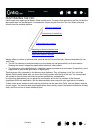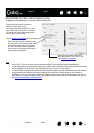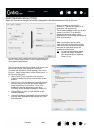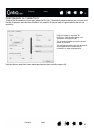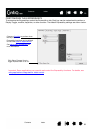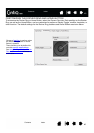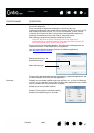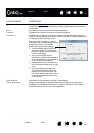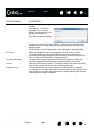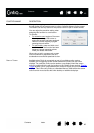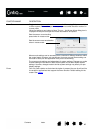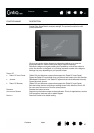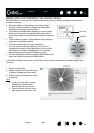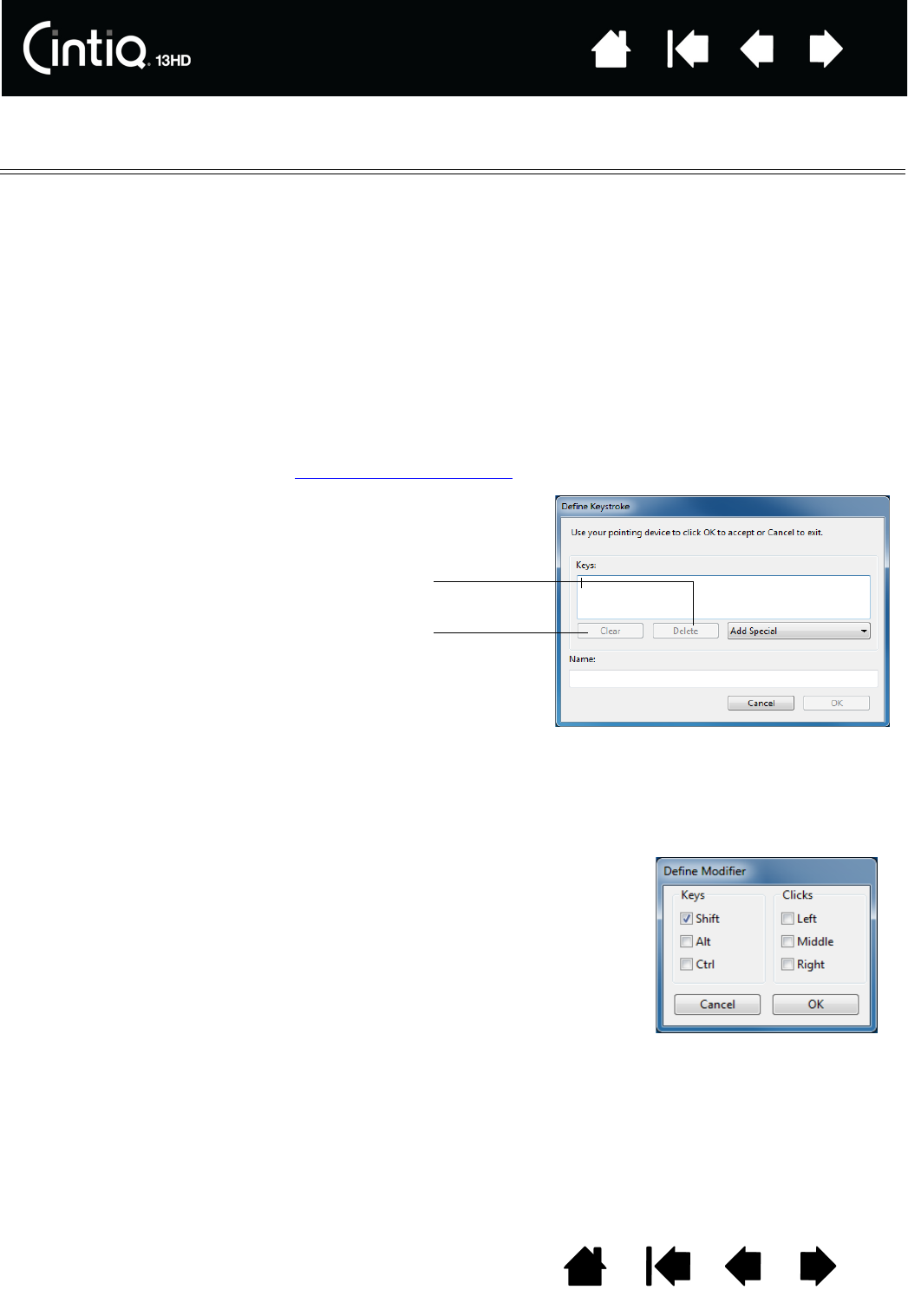
42
42
Index
Index
Contents
Contents
FUNCTION NAME DESCRIPTION
KEYSTROKE... Enables you to simulate keystrokes. Select this option to display the DEFINE
K
EYSTROKE dialog box.
Enter a keystroke or keystroke combination in the K
EYS entry box.
Keystroke combinations can include letters, numbers, function keys (such as F3)
and modifier keys (such as S
HIFT, ALT, or CTRL for Windows, or SHIFT, OPTION,
COMMAND, and CONTROL for Mac). You can also choose special keystrokes or
keystroke combinations from the A
DD SPECIAL drop-down menu.
After defining a keystroke or keystroke sequence, click OK.
Important: Because the E
NTER (Windows) and RETURN (Mac) keys
can be selected as a defined keystroke, they cannot be used to select OK.
You must use your pen to click on the OK button.
Enter a name for the keystroke definition. The name will be displayed with the
respective control or in the Radial Menu, as applicable.
You can create different keystroke functions for different applications.
See application-specific settings
.
To learn which keystroke shortcuts are supported by a particular application, see
the documentation that came with the application.
M
ODIFIER... Enables you to simulate modifier key(s) such as SHIFT, ALT, or CTRL for Windows,
or
SHIFT, OPTION, COMMAND, and CONTROL for Mac. Many applications use modifier
keys to constrain the size or placement of objects.
Deletes the last entry in the
keystroke entry box.
Clears the entry box.
Choose one or more modifier options.
Choose a C
LICKS option to simulate pressing
a button of the selected type on a mouse.