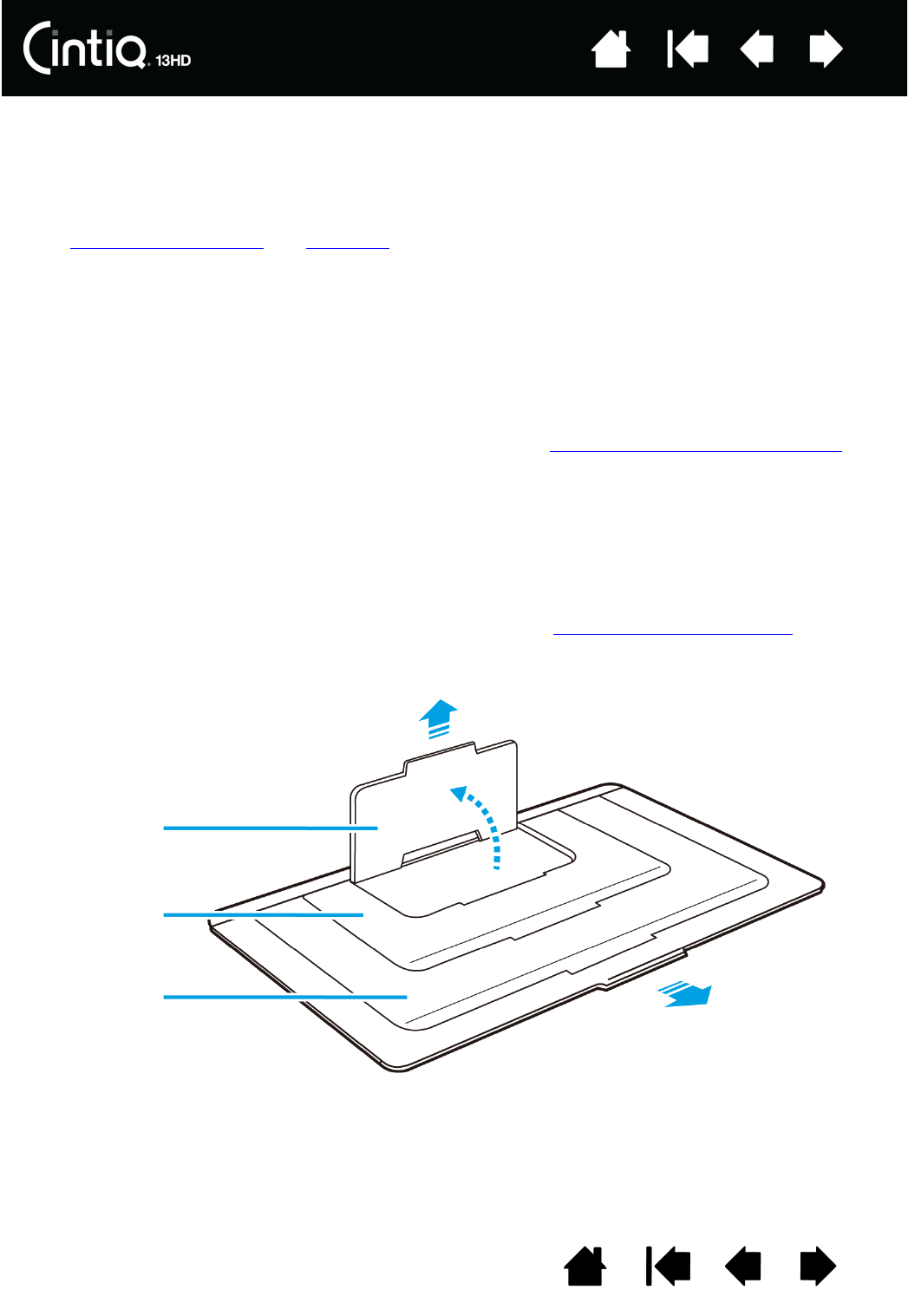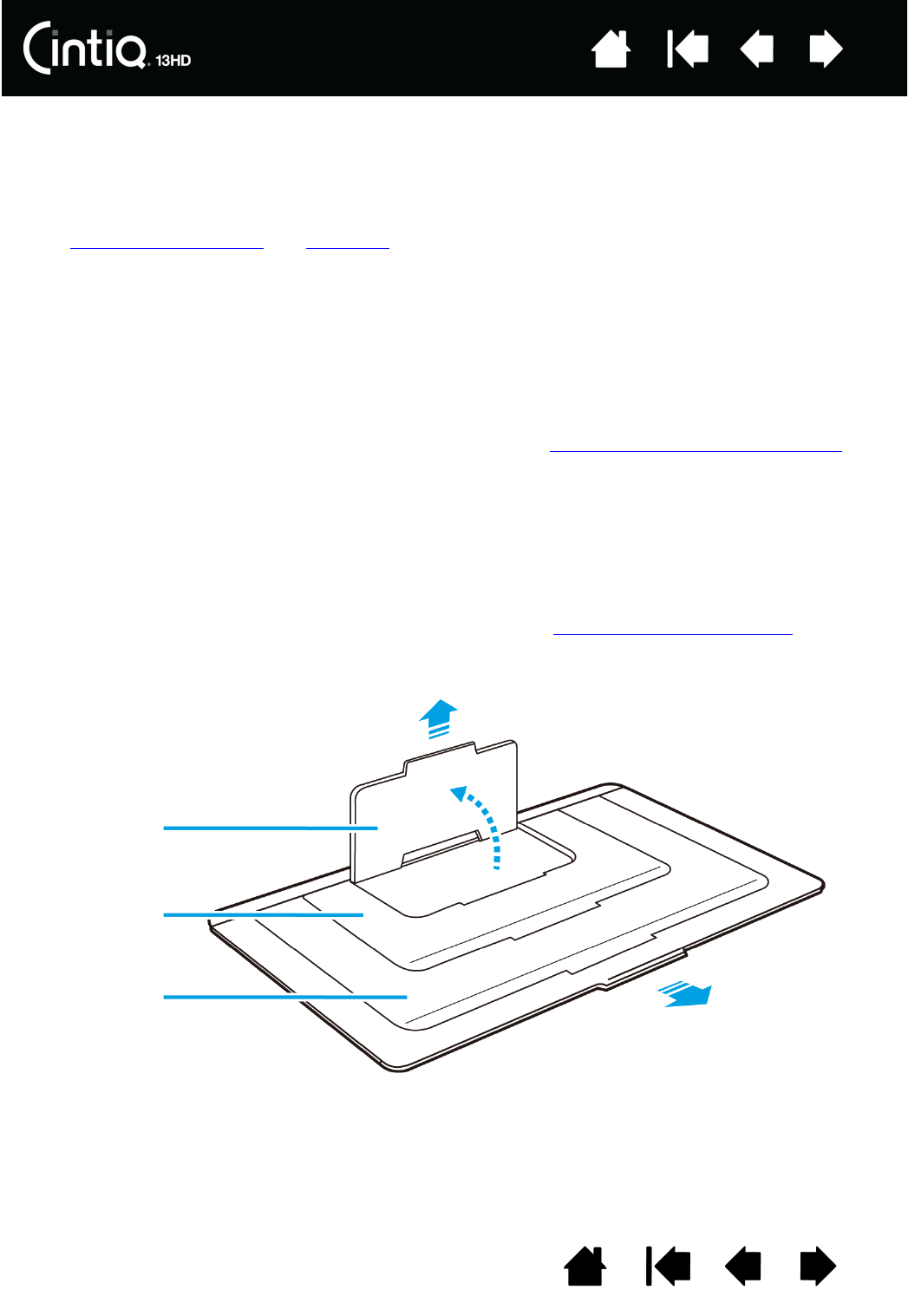
7
7
Index
Index
Contents
Contents
CINTIQ LOCATION
Select a location on your desktop or other work surface that is level and stable. Make sure the surface is
flat, clean, and dry.
Note: If you place the Cintiq face-down for any reason, use a soft, clean cloth or pad under the front of the
display to make sure it will not be damaged through contact with another surface.
See the Rocker RingFront view
and Rear view of the Cintiq for locate its controls and features.
ADJUSTING THE DISPLAY INCLINE
You can adjust the Cintiq’s height and incline to best meet your needs. You can use the Cintiq flat on the
desk in front of you, or in one of three different inclined positions.
To set the display incline or viewing angle:
• Place the Cintiq on a desk, table, or other stable surface.
• Locate the stands for the three inclined positions and the slot for the stand on the back of your Cintiq.
• Decide which of the incline position you want to use. Refer to Your Cintiq: Parts and Accessories
, or the
Quick Start Guide you received with your Cintiq, to see the inclined positions.
• Hold the Cintiq in front of you so you can see the back.
• Place the tab for the stand into the slot in the lower edge of the Cintiq.
• Pull out the stand for the desired incline using the side notches on the stand.
• Tilt the Cintiq toward the stand until you can insert the stand’s tab into the slot. Make sure the tab is
fully inserted into the slot.
Before installing, take some time to learn about your Cintiq. See Getting to know your Cintiq.
To stand slot
22 degrees
35 degrees
50 degrees