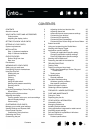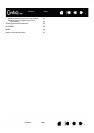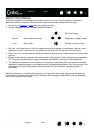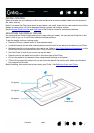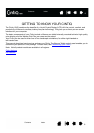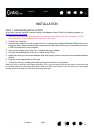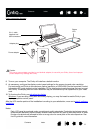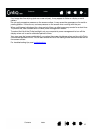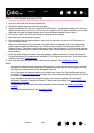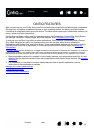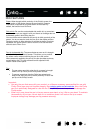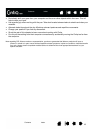11
11
Index
Index
Contents
Contents
Cintiq connection diagram
8. Turn on your computer. The Cintiq will install as a default monitor.
9. As necessary, configure the display control panel settings for the proper size and color resolution.
For best results, set Cintiq to the maximum (native) resolution of 1920x1080. See the Important Product
Information (IPI) guide located on the Installation CD for details about resolution sizes that can be used
with Cintiq. The display size and color resolution may be constrained by the capabilities of your video
card.
10. To fine-tune the Cintiq, see adjusting the display
.
Windows
: If you are using Cintiq as a secondary display, you may first need to enable Cintiq in your
display properties control panel.
After the LCD monitor portion of the installation is working to your satisfaction, move on to step 2: software
installation.
Notes:
Each LCD panel is produced under very stringent quality standards. Production techniques cannot
guarantee an absolutely perfect display. Wacom does not allow any pixel to be always white. A small
number of subpixels are allowed to show a wrong color for some parts of the color spectrum. See
the IPI guide for more information.
Power adapter
3-in-1 cable
Interface and
USB connectors
Status
LED
Adapter plug
Caution
Only use a power adapter provided, or an identical adapter, for use with your Cintiq. Use of an improper
power adapter may damage the Cintiq.