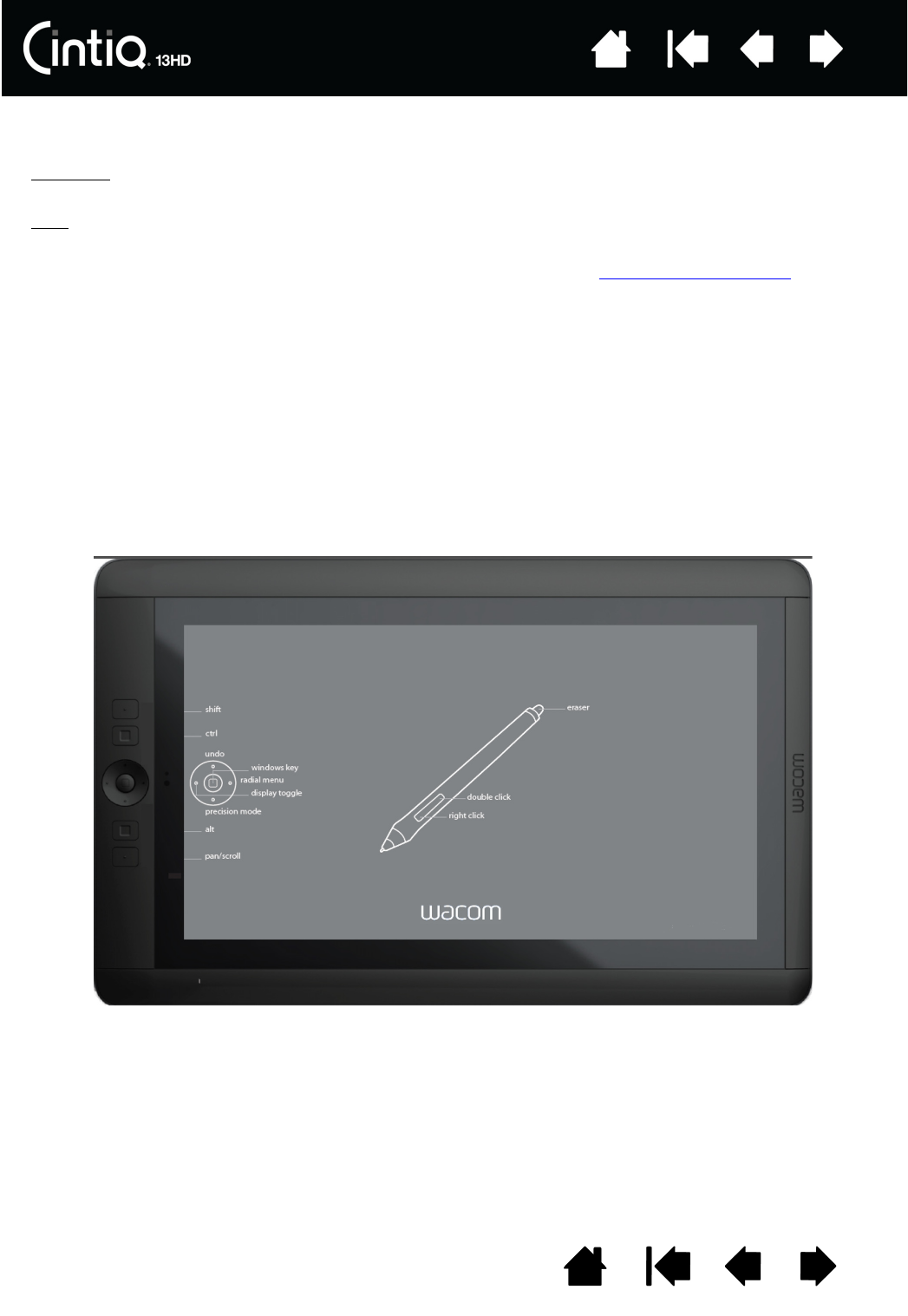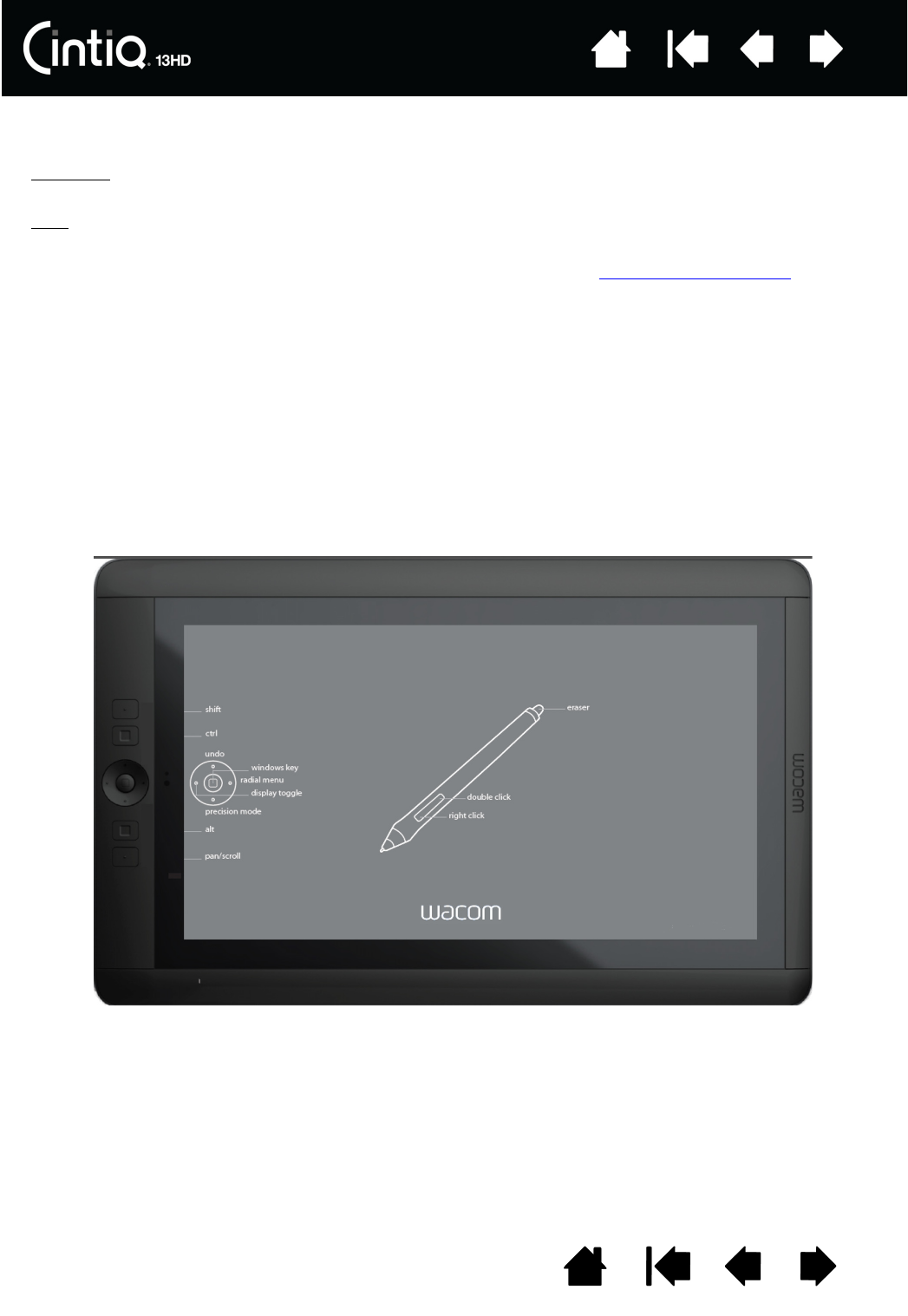
29
29
Index
Index
Contents
Contents
MANAGE YOUR CONTROL PANEL SETTINGS
Launch the Wacom Tablet control panel by using the pen on the Cintiq:
•Windows
. Click on the Windows START button and choose ALL PROGRAMS. Then select WACOM TABLET
and choose the W
ACOM TABLET PROPERTIES option.
•Mac
. Open SYSTEM PREFERENCES from either the Start menu, the Apple menu, or from the APPLICATIONS
folder. Then click on the W
ACOM TABLET icon.
You can begin customizing Cintiq after opening the control panel. See control panel overview
.
User-specific preferences are supported. After logging on, each user can customize their personal settings
in the Wacom Tablet control panel. Switching to another user will load the settings for that user.
VIEWING SETTINGS AND EXPRESS VIEW
You can access an interactive diagram of the current Cintiq settings by assigning the Settings function to
an ExpressKey or Rocker Ring position. When you click that key or position, you can click any item on the
diagram to change the setting.
When you select the Show Express View checkbox on the ExpressKeys tab of the control panel, Express
View allows you to see the setting for any individual ExpressKey or Rocker Ring position, or the Home
Button. To see the setting, press and hold the item. You can turn off this feature by deselecting the
checkbox
. The Express View display closes approximately 1 second after you release the ExpressKey.