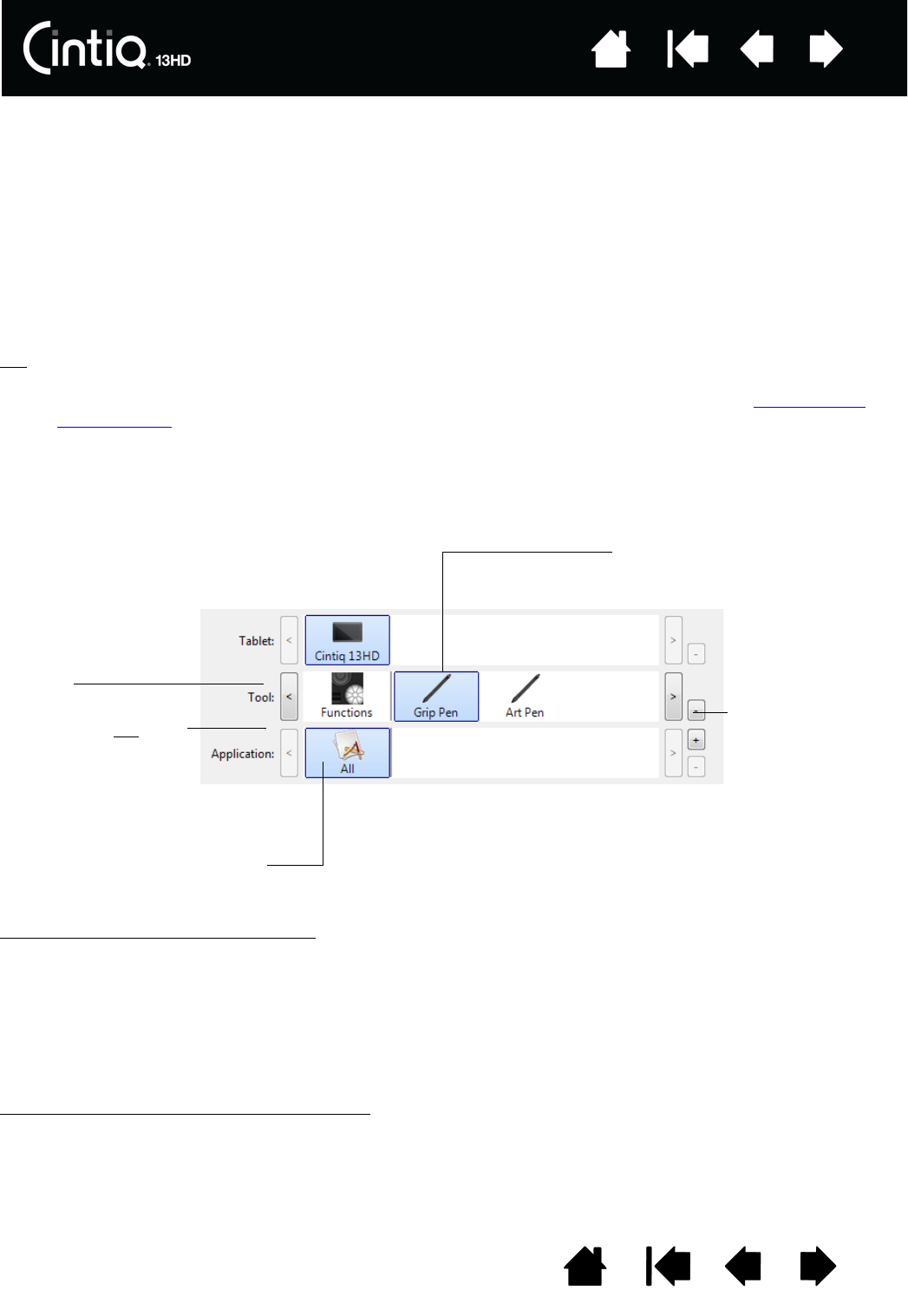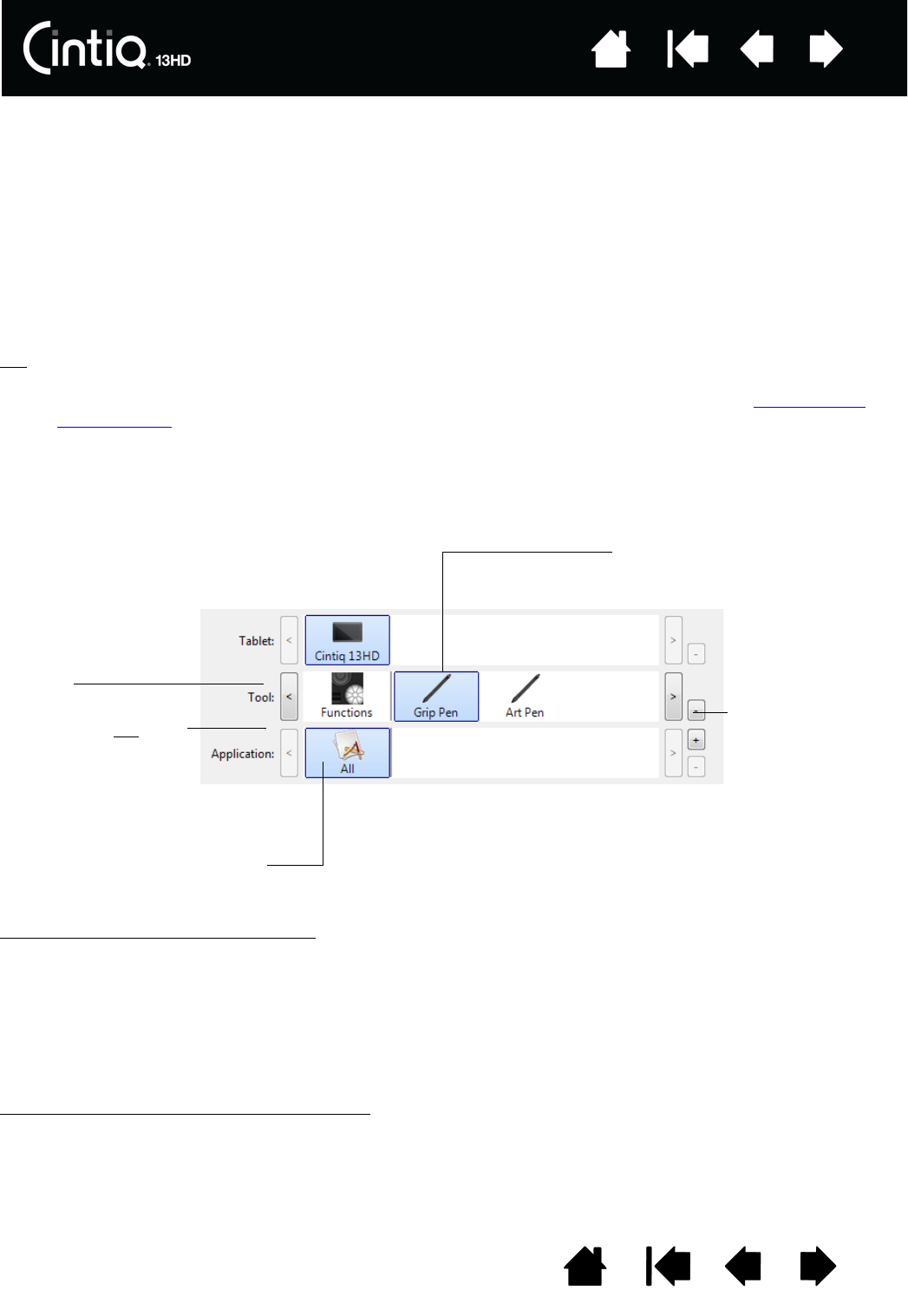
52
52
Index
Index
Contents
Contents
CHANGING APPLICATION-SPECIFIC SETTINGS
To change tool settings for a specific application, select the tool and the application. Then customize the
tab settings.
REMOVING APPLICATION-SPECIFIC SETTINGS
To remove an application-specific setting:
1. In the T
OOL list, select the tool from which you want to remove the application-specific setting. Then, in
the A
PPLICATION list select the application you want to remove from the list.
2. Click on the A
PPLICATION list [ – ] button. In the dialog box that appears, click DELETE to confirm your
selection. The selected application is removed from the list, along with any custom tool settings.
Tip
: To quickly remove all application-specific settings from a single tool, remove it from the TOOL list.
Then place the tool back on the list. The tool will be added back to the T
OOL list using the default
settings. This method cannot be used to remove custom F
UNCTIONS settings. See working with
multiple tools.
WORKING WITH MULTIPLE TOOLS
The Wacom Tablet control panel is designed to help you customize and keep track of the settings for your
Cintiq tools. The tool you use to open the control panel is automatically selected, and the appropriate tabs
for that tool are displayed.
To add a different tool to the
TOOL list, simply use the tool on your Cintiq.
• When you select a tool that has been added to the T
OOL list, the appropriate tab settings for that tool
are displayed. Any changes you make to the tab settings will then apply to the tool. Your changes take
effect immediately.
If a similar tool was previously added, the new tool will inherit the settings of the previously added tool.
These settings can then be customized for the newly added tool.
• Identical tools will use the same settings.
To remove a selected tool from the
TOOL list, click on the TOOL list [ – ] button. In the dialog box that
appears, click D
ELETE to confirm your selection. The selected tool is removed from the list, along with any
custom settings you may have created for it. A removed tool can be added back to the T
OOL list by placing
it back onto the pen screen.
The TOOL list displays
an icon for the pen
display F
UNCTIONS and
different tools that have
been used on the pen
display.
Select a tool to change its settings.
Removes the
selected tool.
The button is inactive
when there is only
one item in the list.
The F
UNCTIONS icon
cannot be deleted.
If application-specific
settings have not
been
added, the A
LL icon is
displayed and the tool
settings apply to all
applications.
Tab settings apply only to the
selected tool and application.