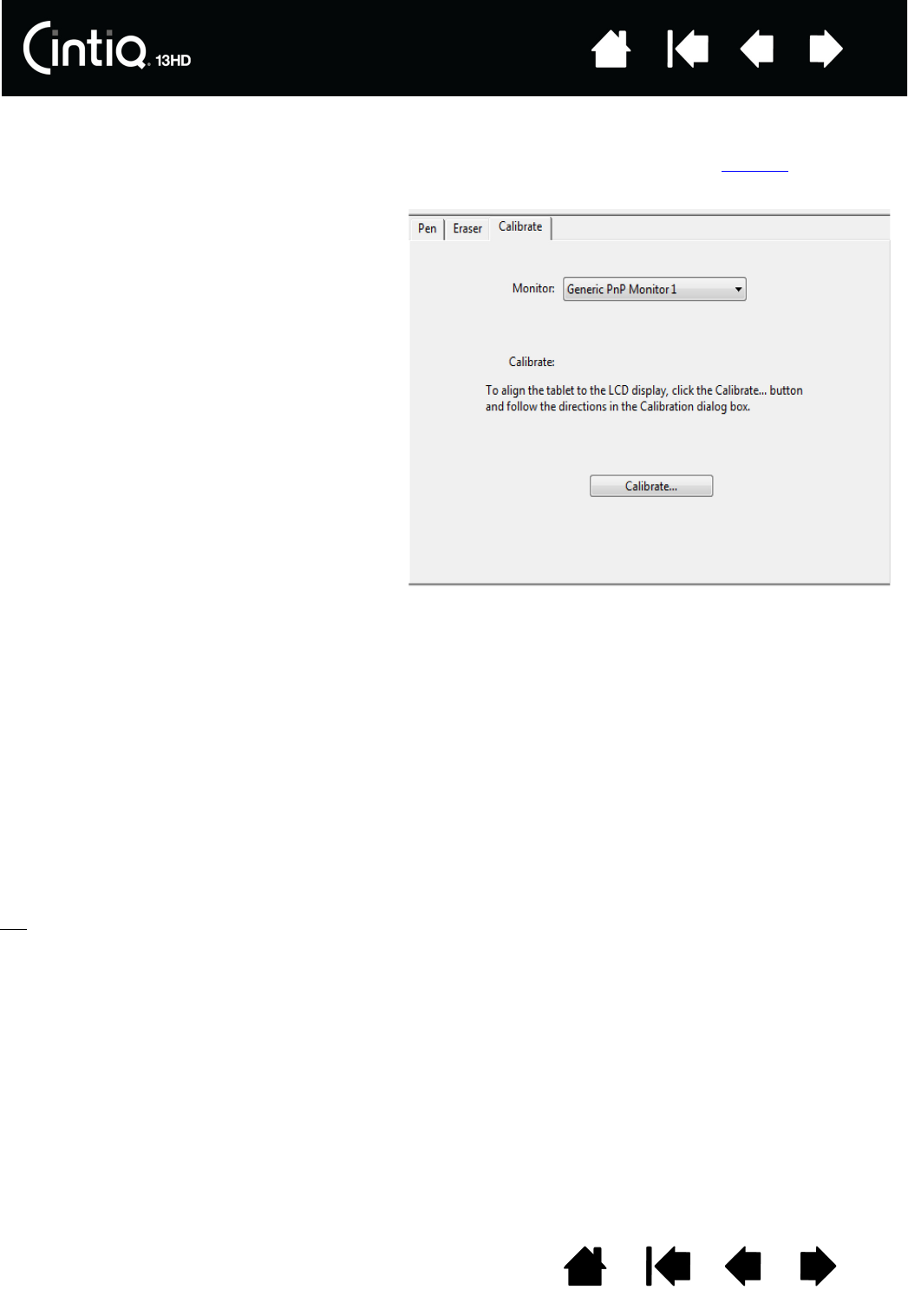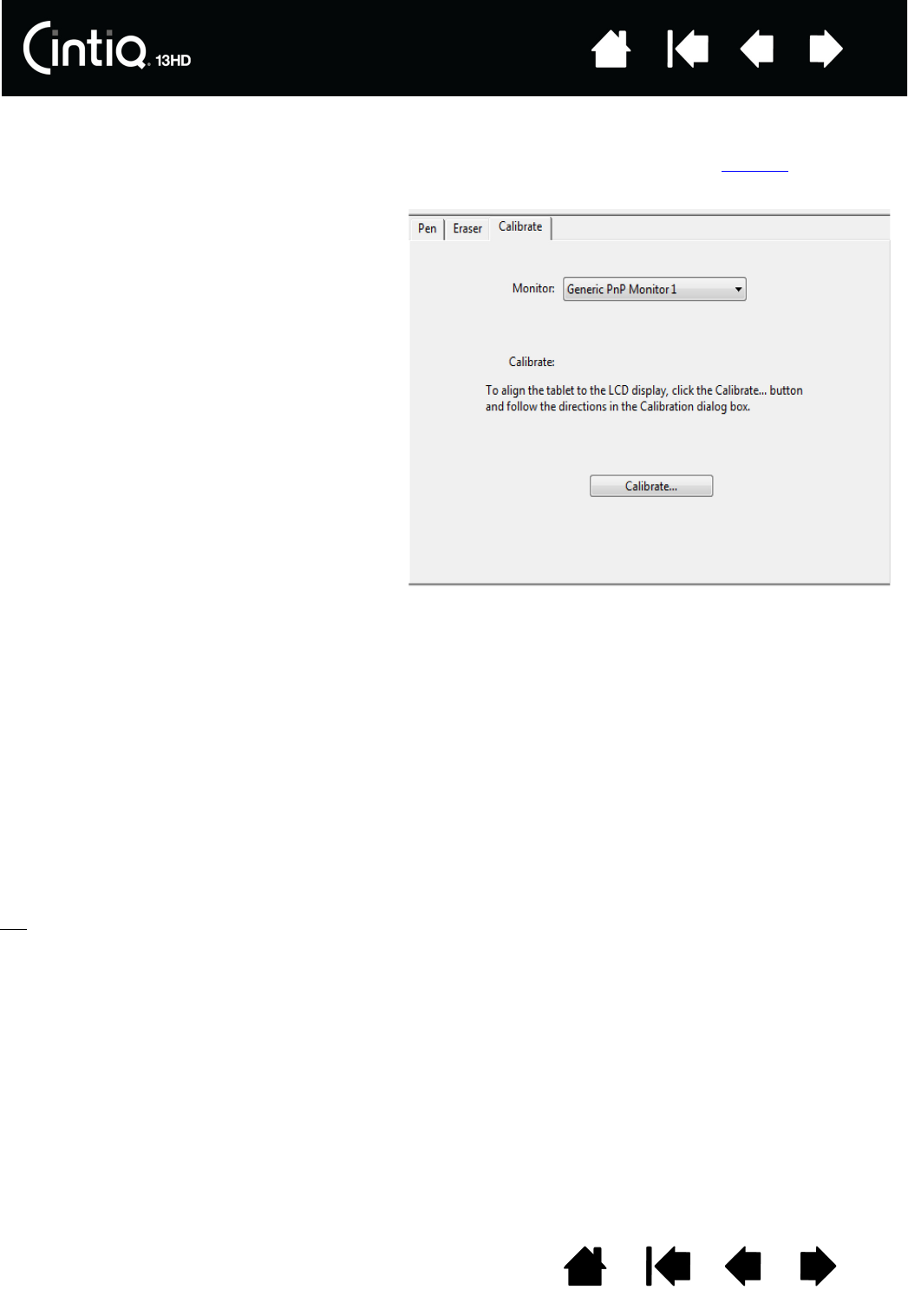
33
33
Index
Index
Contents
Contents
CALIBRATING THE CINTIQ
For optimum performance, you must calibrate the Cintiq to align the screen cursor with the position of the
pen on the screen. This is required to compensate for viewing angle, and to adjust for parallax
. Set Cintiq in
its working position, then follow the below procedure.
Tip
: To see the screen cursor slightly offset from the actual position of the pen tip, calibrate by clicking
on a spot showing that offset from the crosshairs. For example, to have the screen cursor appear 2.5
mm (1/10th of an inch) above and to the left of the pen tip, calibrate by clicking on a spot 2.5 mm (1/
10th of an inch) below and to the right of the crosshairs.
1. Open the Wacom Tablet control panel.
If more than one tablet or pen display is
installed on your system, select the pen
display you are working with from the
T
ABLET list.
2. Select G
RIP PEN from the TOOL list.
Then select the C
ALIBRATE tab.
3. If you are working with multiple monitors,
select the M
ONITOR corresponding to
your Cintiq. Only monitors that are set to
one of the resolutions supported by
Cintiq will appear in the list.
4. Click C
ALIBRATE... to activate the
calibration screen.
5. Hold the pen and position yourself as
you normally do when working with the
Cintiq. Use the pen tip to click on the
center of the crosshairs in the upper-left
corner.
6. Then click on the center of the crosshairs
that are displayed in the upper-right,
lower left, and lower right corners.
7. Test the alignment by positioning the pen
at a few different points on the display.
Click OK to accept the calibration.
Click T
RY AGAIN to recalibrate.