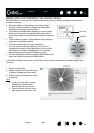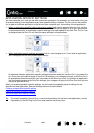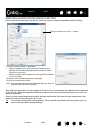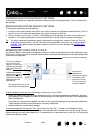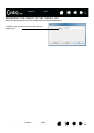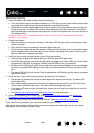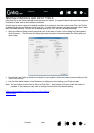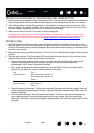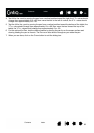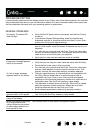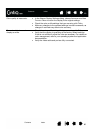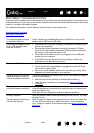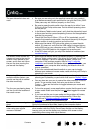56
56
Index
Index
Contents
Contents
TESTING CONTROLS AND INPUT TOOLS
If the Grip Pen or the Cintiq controls do not work as you expect, it is a good idea to first check the assigned
functions or reset them to their default conditions.
A quick way to return a pen to its default condition is to remove it from the control panel T
OOL list. Do this
by selecting the pen and clicking on the T
OOL list [ – ] button. After the pen has been removed, place it back
onto the screen surface. The pen will be added back to the T
OOL list with its default settings.
• Open the Wacom Tablet control panel and click on the A
BOUT button. In the dialog box that appears,
click D
IAGNOSE.... The DIAGNOSTICS dialog box shows dynamic information about the Cintiq and your
input tool(s).
• If more than one Cintiq or tablet is connected to your system, select the product you are testing in the
T
ABLET INFO column .
• Use the information shown in the D
IAGNOSTICS dialog box when testing your Cintiq and pen.
Note: If a tool button is set to R
ADIAL MENU or OPEN/RUN..., that function will occur when the button is
pressed. In this case you may want to change the button function before testing.
Testing the ExpressKeys, Rocker Ring and Home Button
Testing a pen