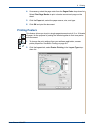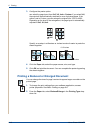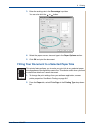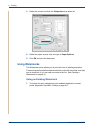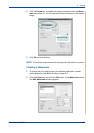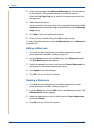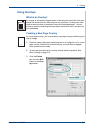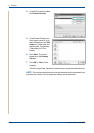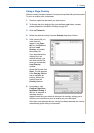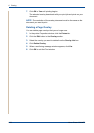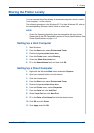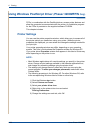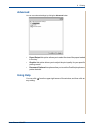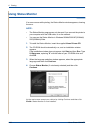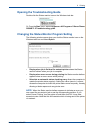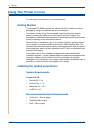6Printing
Xerox Phaser 3200MFP 6-25
Using a Page Overlay
After an overlay has been created, it is ready to be printed with your document.
To print an overlay with a document:
1. Create or open the document you want to print.
2. To change the print settings from your software application, access
printer properties. See Basic Printing on page 6-6.
3. Click the Extras tab.
4. Select the desired overlay from the Overlay drop-down list box.
5. If the overlay file you
want does not
appear in the Over-
lay list, click Edit but-
ton and Load
Overlay, and select
the overlay file.
If you have stored the
overlay file in an
external source, you
can also load the file
when you access the
Load Overlay
window.
Select the file and click
Open. The file appears
in the Overlay List box
and is available for
printing. Select the
overlay from the
Overlay List box.
6. If necessary, click
Confirm Page Over-
lay When Printing. If
this box is selected, a
message window
appears each time you submit a document for printing, asking you to
confirm your instruction to print an overlay on your document.
If this box is not selected and an overlay has been selected, the overlay
automatically prints with your document.