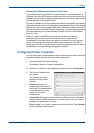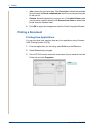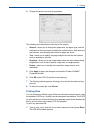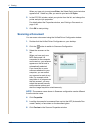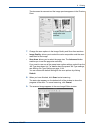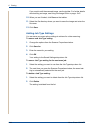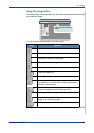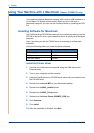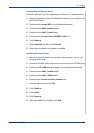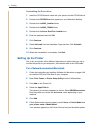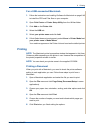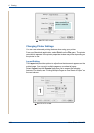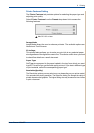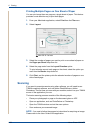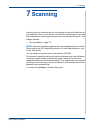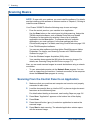6Printing
Xerox Phaser 3200MFP 6-47
Uninstalling the Printer driver
Uninstall is required if you are upgrading the software, or if installation fails.
1. Insert the PostScript driver CD-ROM which came with your machine into
the CD-ROM drive.
2. Double-click the Xerox MFP on your Macintosh desktop.
3. Double-click the MAC_Installer folder.
4. Double-click the MAC_Printer folder.
5. Double-click the Xerox Phaser 3200MFP_OSX icon.
6. Click Continue.
7. Select Uninstall and then click Uninstall.
8. When the uninstallation is complete, click Quit.
Installing the Scan driver
1. Make sure that you connect your printer to the computer. Turn on your
computer and printer.
2. Insert the CD-ROM which came with your printer into the CD-ROM drive.
3. Double-click CD-ROM icon that appears on your Macintosh desktop.
4. Double-click the MAC_Installer folder.
5. Double-click the MAC_TWAIN folder.
6. Double-click the Xerox ScanThru Installer icon.
7. Enter the password and click OK.
8. Click Continue.
9. Click Install.
10. Click Continue.
11. After the installation is finished, click Quit.