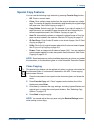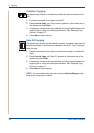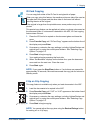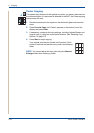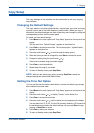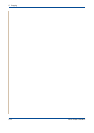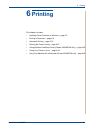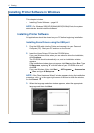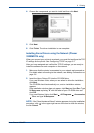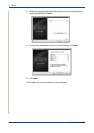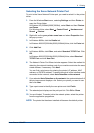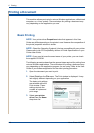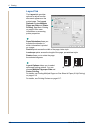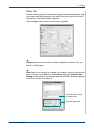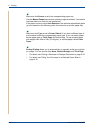6Printing
Xerox Phaser 3200MFP 6-3
4. Choose the components you want to install and then click Next.
5. Click Next.
6. Click Finish. The driver installation is now complete.
Installing Xerox Drivers using the Network
(Phaser
3200MFP/N only)
When you connect your printer to a network, you must first configure the TCP/
IP settings for the printer. See Configuring TCP/IP on page 3-3
After you have assigned and verified the TCP/IP settings, you are ready to
install the software on each computer on the network.
1. Make sure that the printer is connected to your network and powered on.
For details about connecting to the network, see Making Connections on
page 2-8
2. Insert the Xerox Drivers CD into the CD-ROM drive.
If you use Windows Vista, when you are asked to allow the installation,
click Next.
The CD-ROM should automatically run, and an installation window
appears.
If the installation window does not appear, click Start and then Run. Type
X:\Setup.exe, replacing "X" with the letter of your CD-ROM drive and
click OK.
If you use Windows Vista, click Start All Programs Accessories
Run, and type X:\Setup.exe
NOTE: If the "New Hardware Wizard" window appears during the installation
procedure, click
in the upper right corner of the box to close the window,
or click Cancel.