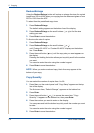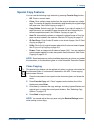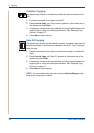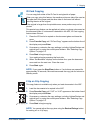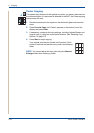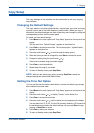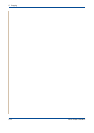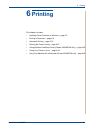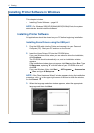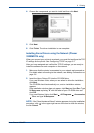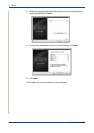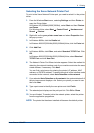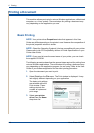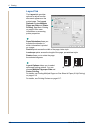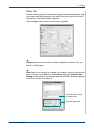6Printing
6-2 Xerox Phaser 3200MFP
Installing Printer Software in Windows
This chapter includes:
• Installing Printer Software – page 6-2
NOTE: For Windows 2000/XP(32/64bit)/2003(32/64bit)/Vista, the system
administrator should install the software.
Installing Printer Software
All applications should be closed on your PC before beginning installation.
Installing Xerox Drivers using the USB port
1. Plug the USB cable into the Printer and connect it to your Personal
Computer (PC). Start your PC and turn on the Printer.
2. Insert the Xerox Drivers CD into the CD-ROM drive.
If you use Windows Vista, when you are asked to allow the installation,
click Continue.
The CD-ROM should automatically run, and an installation window
appears.
If the installation window does not appear, click Start and then Run. Type
X:\Setup.exe, replacing "X" with the letter of your CD-ROM drive and
click OK.
If you use Windows Vista, click Start All Programs Accessories
Run, and type X:\Setup.exe
NOTE: If the "New Hardware Wizard" window appears during the installation
procedure, click
in the upper right corner of the box to close the window,
or click Cancel.
3. When the language selection window appears, select the appropriate
language and then click Next.