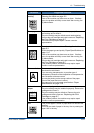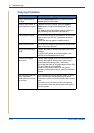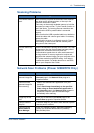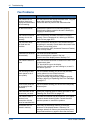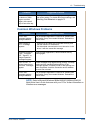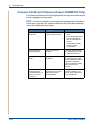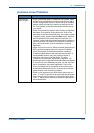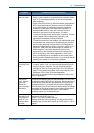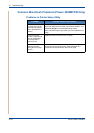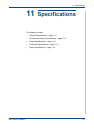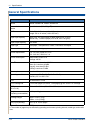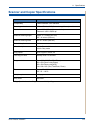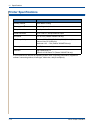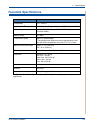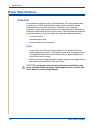10 Troubleshooting
Xerox Phaser 3200MFP 10-29
The machine
does not scan.
• Check if a document is loaded into the machine.
• Check if your machine is connected to the computer. Make
sure if it is connected properly if an I/O error is reported
while scanning.
• Check if the port is not busy. Since functional components of
MFP (printer and scanner) share the same I/O interface
(port), the situation of simultaneous access of different
“consumer” application to the same port is possible. To
avoid possible conflicts, only one of them at a time is
allowed to gain control over the device. The other
“consumer” will encounter “device busy” response. This can
usually happen while starting scan procedure, and
appropriate message box will be displayed.
To identify the source of the problem, you should open ports
configuration and select the port assigned to your scanner.
port’s symbol /dev/mfp0 corresponds to LP:0 designation
displayed in the scanners’ options, /dev/mfp1 relates to LP:1
and so on. USB ports start at /dev/mfp4, so scanner on
USB:0 relates to /dev/mfp4 respectively and so forth
sequentially. In the Selected port pane you can see if the
port is occupied by some other application. If this is the
case, you should wait for completion of the current job or
should press the Release port button, if you are sure that the
present port’s owner is not functioning properly.
I cannot scan
via Gimp Front-
end.
• Check if Gimp Front-end has “Xsane: Device dialog.” on the
“Acquire” menu. If not, you should install Xsane plug-in for
Gimp on the your computer. You can find Xsane plug-in
package for Gimp on Linux distribution CD or Gimp home
page. For the detail information, refer to the Help for Linux
distribution CD or Gimp Front-end application.
If you wish to use other kind of scan application, refer to the
Help for application.
I encounter
error “Cannot
open port
device file”
when printing a
document.
Please avoid changing the print job parameters (via LPR GUI,
for example) while a print job is in progress. Known versions of
CUPS server break the print job whenever print options are
changed and then try to restart the job from the beginning.
Since Unified Linux Driver locks port while printing, the abrupt
termination of the driver keeps the port locked and therefore
unavailable for subsequent print jobs. If this situation
occurred, please, try to release the port.
When printing a
document over
the network in
SuSE 9.2, the
machine does
not print.
The CUPS (Common Unix Printing System) version
distributed with SuSE Linux 9.2
(cups-1.1.21) has a problem with ipp
(Internet Printing Protocol) printing. Use the socket printing
instead of ipp or install later version of CUPS (cups-1.1.22 or
higher).
Problem Possible Cause and Solution