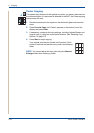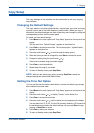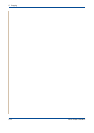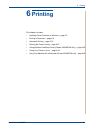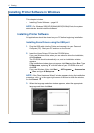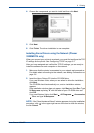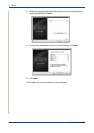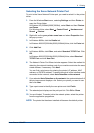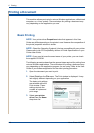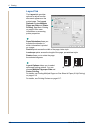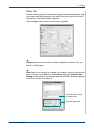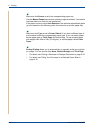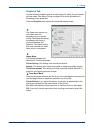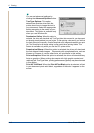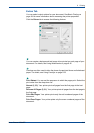6Printing
6-6 Xerox Phaser 3200MFP
Printing a Document
This machine allows you to print in various Windows applications, a Macintosh
computer, or a Linux system. The exact steps for printing a document may
vary depending on the application you use.
Basic Printing
NOTE: Your printer driver Properties window that appears in this User
Guide may differ depending on the printer in use. However the composition of
the printer properties window is similar.
NOTE: Check the Operating System(s) that are compatible with your printer.
Please refer to the OS Compatibility section of Printer Specifications in your
Printer User Guide.
NOTE: If you need to know the exact name of your printer, you can check
the supplied CD-ROM.
The following procedure describes the general steps required for printing from
various Windows applications. The exact steps for printing a document may
vary depending on the application program you are using. Refer to the User
Guide of your software application for the exact printing procedure.
1. Open the document you want to print.
2. Select Print from the File menu. The Print window is displayed. It may
look slightly different depending on your application.
The basic print settings
are selected within the
Print window. These
settings include the
number of copies and
print range.
3. Select your printer
driver from the Name
drop-down list.
Make sure that
your printer is
selected.