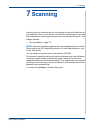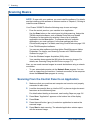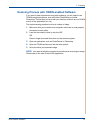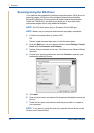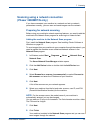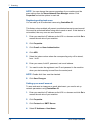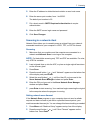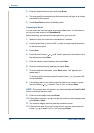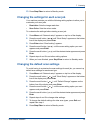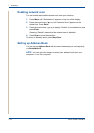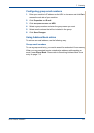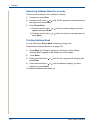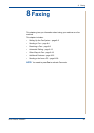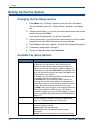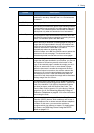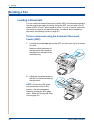7Scanning
Xerox Phaser 3200MFP 7-9
13. Press Stop/Clear to return to Standby mode.
Changing the settings for each scan job
Your machine provides you with the following setting options to allow you to
customize your scan jobs.
• Resolution: Sets the image resolution.
• Scan Color: Sets the colour mode.
To customize the settings before starting a scan job:
1. Press Menu until “Network setup” appears on top line of the display.
2. Press the scroll button ( or ) until “Email Setup” appears on the bottom
line of the display and press Enter.
3. Press Enter when “Email setting” appears.
4. Press the scroll button ( or ) until the scan setting option you want
appears and press Enter.
5. Press the scroll button ( or ) until the desired status appears and press
Enter.
6. Repeat steps 4 and 5 to set other setting options.
7. When you have finished, press Stop/Clear to return to Standby mode.
Changing the default scan settings
To avoid having to customize the scan settings for each job, you can set up
default scan settings for each scan type.
1. Press Menu until “Network setup” appears on top line of the display.
2. Press the scroll button ( or ) until “Email Setup” appears on the bottom
line of the display and press Enter.
3. Press the scroll button ( or ) until “Default-Change” appears on the
bottom line of the display and press Enter.
4. Press the scroll button ( or ) until the scan setting option you want
appears and press Enter.
5. Press the scroll button ( or ) until the desired status appears and press
Enter.
6. Repeat steps 4 and 5 to change other settings.
7. To change the default settings for other scan types, press Exit and
repeat from step 4.
8. Press Stop/Clear to return to Standby mode.