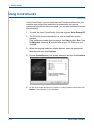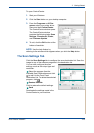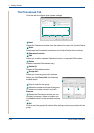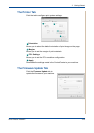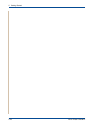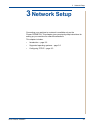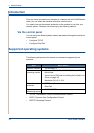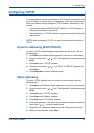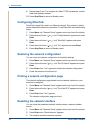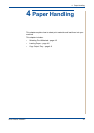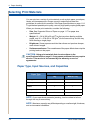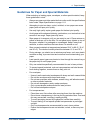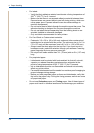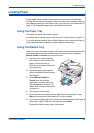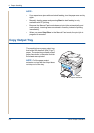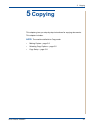3 Network Setup
3-4 Xerox Phaser 3200MFP
9. Repeat steps 6 and 7 to configure the other TCP/IP parameters: subnet
mask and gateway address.
10. Press Stop/Clear to return to Standby mode.
Configuring EtherTalk
EtherTalk is AppleTalk used in an Ethernet network. This protocol is widely
used in Macintosh network environments. To use EtherTalk, take the following
steps:
1. Press Menu until "Network Setup" appears on the top line of the display.
2. Press the scroll button ( or ) until "Config Network" appears and press
Enter.
3. Press the scroll button ( or ) until "EtherTalk" appears and press
Enter.
4. Press the scroll button ( or ) until "On" appears and press Enter.
5. Press Stop/Clear to return to Standby mode.
Restoring the network configuration
You can return the network configuration to its default settings.
1. Press Menu until "Network Setup" appears on the top line of the display.
2. Press the scroll button ( or ) until "Set To Default" appears and press
Enter.
3. Press Enter when "Yes" appears to restore the network configuration.
4. Power the machine off and back on.
Printing a network configuration page
The network configuration page shows how the network interface on your
machine is configured.
1. Press Menu until "Network Setup" appears on the top line of the display.
2. Press the scroll button ( or ) until "Print Net CFG" appears and press
Enter.
3. Press Enter when "Yes" appears.
The network configuration page prints out.
Resetting the network interface
You can reset the embedded network interface when a network problem
occurs.
1. Press Menu until "Network Setup" appears on the top line of the display.
2. Press Enter when "Reset Network" appears.
3. The machine resets the network interface.