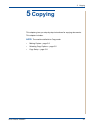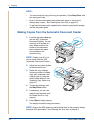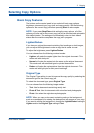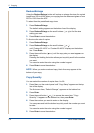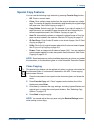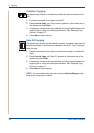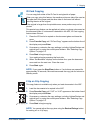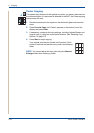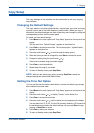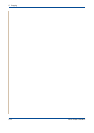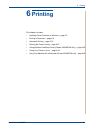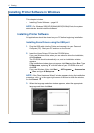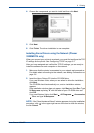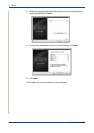5 Copying
Xerox Phaser 3200MFP 5-9
ID Card Copying
You can copy both sides of the ID Card to a single side of paper.
When you copy using this feature, the machine prints one side of the card on
the upper half of the paper and the other side on the lower half without
reducing the size of the original.
If the original is larger than the printable area, some portions may not be
printed.
This special copy feature can be applied only when you place a document on
the document glass. If a document is detected in the ADF, ID Card copying
feature does not work.
1. Place the ID Card to be copied on the document glass and close the
cover.
2. Press Favorite Copy until “ID Card Copy” appears on the bottom line of
the display and press Enter.
3. If necessary, customize the copy settings, including Lighten/Darken and
original type, by using the control panel buttons. See “Selecting Copy
Options” on page 5-5.
4. Press Start to begin copying.
Your machine begins scanning the front side.
5. When “Set Backside” displays on the bottom line, open the document
cover and turn the card over. Close the cover.
6. Press Start again.
NOTE: If you press the Stop/Clear button or if no buttons are pressed for
approximately 30 seconds, the machine cancels the copy job and returns to
Standby mode.
2 Up or 4 Up Copying
This copy feature is available only when you load documents in the ADF.
1. Load the documents to be copied in the ADF.
2. Press Favorite Copy until “2 UP” or “4 UP” appears on the bottom line of
the display and press Enter.
3. If necessary, customize the copy settings, including Lighten/Darken and
original type, by using the control panel buttons. See “Selecting Copy
Options” on page 5-5.
4. Press Start to begin copying.
NOTE: You cannot adjust the copy size using the Reduce/Enlarge button
for making a 2 or 4 Up copy.
1 2
3 4
1 2
2-up copying
4-up copying