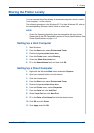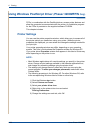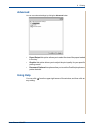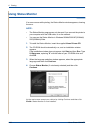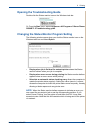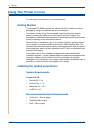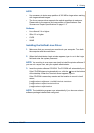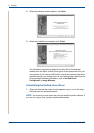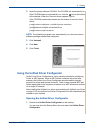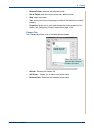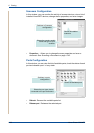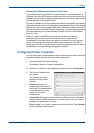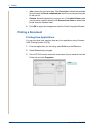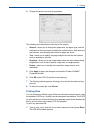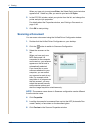6Printing
Xerox Phaser 3200MFP 6-35
2. Insert the printer software CD-ROM. The CD-ROM will automatically run.
If the CD-ROM does not automatically run, click the icon at the bottom
of the desktop. When the Terminal screen appears, type in:
If the CD-ROM is secondary master and the location to mount is /mnt/
cdrom,
[root@localhost root]#mount -t iso9660 /dev/hdc /mnt/cdrom
[root@localhost root]#cd /mnt/cdrom/Linux
[root@localhost root]#./uninstall.sh
NOTE: The installation program runs automatically if you have an autorun
software package installed and configured.
3. Click Uninstall.
4. Click Next.
5. Click Finish.
Using the Unified Driver Configurator
Unified Linux Driver Configurator is a tool primarily intended for configuring
Printer or MFP devices. Since an MFP device combines the printer and
scanner, the Unified Linux Driver Configurator provides options logically
grouped for printer and scanner functions. There is also a special MFP port
option responsible for the regulation of access to an MFP printer and scanner
via a single I/O channel.
After installing the Unified Linux driver (see Installing the Unified Linux Driver
on page 6-32), the Unified Linux Driver Configurator icon will automatically be
created on your desktop.
Opening the Unified Driver Configurator
1. Double-click Unified Driver Configurator on the desktop.
You can also click the Startup Menu icon and select the Unified Driver
Configurator.