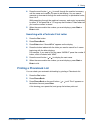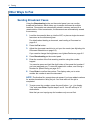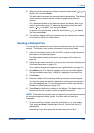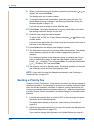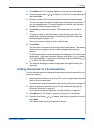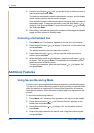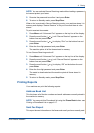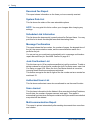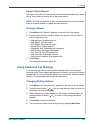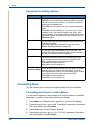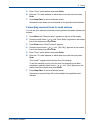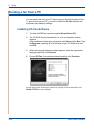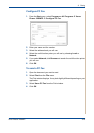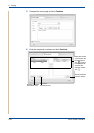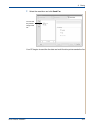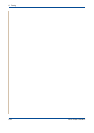8 Faxing
Xerox Phaser 3200MFP 8-25
Power Failure Report
This report is printed out automatically when power is restored after a power
failure, if any data loss occurs due to the power failure.
NOTE: The lists you have set to print out automatically don’t print out when
there is no paper loaded or a paper jam has occurred.
Printing a Report
1. Press Menu until “Reports” appears on the top line of the display.
2. Press the scroll button ( or ) to display the report or list you want to
print on the bottom line.
– Address Book: Address book list
– Sent Report: Sent fax report
– RCV Report: Received fax report
– System Data: System data list
– Scheduled Jobs: Scheduled job information
– MSG Confirm: Message confirmation
– Junk Fax List: Junk fax number list
– Auth User List: Authorized users list
– Scan Journal: Network Scan sessions list
3. Press Enter.
The selected information prints out.
Using Advanced Fax Settings
Your machine has various user-selectable setting options for sending or
receiving faxes. These options are preset at the factory, but you may need to
change them. To find out how the options are currently set, print the System
Data list. For details about printing the list, see above.
Changing Setting Options
1. Press Menu until “Advanced Fax” appears on the top line of the display.
2. Press the scroll button ( or ) until you see the menu item you want on
the bottom line and press Enter.
3. When the option you want appears on the display, choose a status by
pressing the scroll button ( or ) or enter a value using the number
keypad.
4. Press Enter to save the selection.
5. You can exit from Setup mode at any time by pressing Stop/Clear.