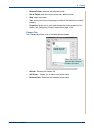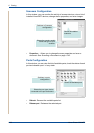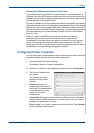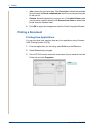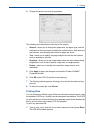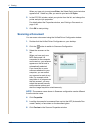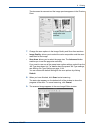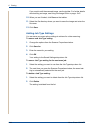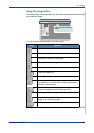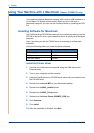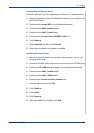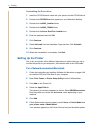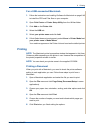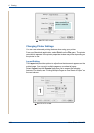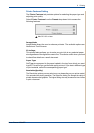6Printing
6-44 Xerox Phaser 3200MFP
If you want to edit the scanned image, use the toolbar. For further details
about editing an image, see Using the Image Editor on page 6-45.
10. When you are finished, click Save on the toolbar.
11. Select the file directory where you want to save the image and enter the
file name.
12. Click Save.
Adding Job Type Settings
You can save your scan option settings to retrieve for a later scanning.
To save a new Job Type setting:
1. Change the options from the Scanner Properties window.
2. Click Save As.
3. Enter the name for your setting.
4. Click OK
Your setting to the Saved Settings drop-down list.
To save a Job Type setting for the next scan job:
1. Select the setting you want to use from the Job Type drop-down list.
2. The next time you open the Scanner Properties window, the saved set-
ting is automatically selected for the scan job.
To delete a Job Type setting:
1. Select the setting you want to delete from the Job Type drop-down list.
2. Click Delete.
The setting is deleted from the list.