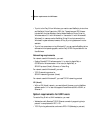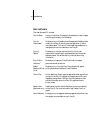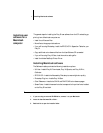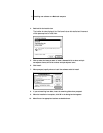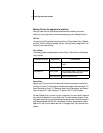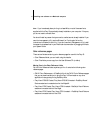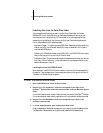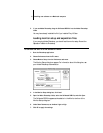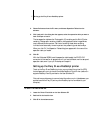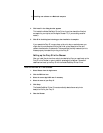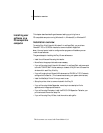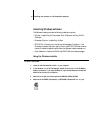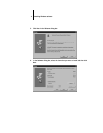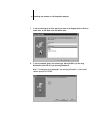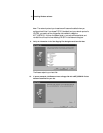6 Installing user software on a Macintosh computer
5. If you use Adobe Photoshop, drag the Calibrated RGB file into the Adobe Photoshop
folder.
You may have already installed this file if you installed Fiery XJ Scan.
Loading monitor setup and separation files
If you are using Adobe Photoshop, you should load the monitor setup file and the
Separation Tables into Photoshop.
T
O
LOAD
MONITOR
SETUP
FILE AND SEPARATION TABLES:
1. Start the Photoshop application.
2. Choose Preferences from the File menu.
3. Choose Monitor Setup from the Preferences sub-menu.
The Monitor Setup dialog box appears. For information about this dialog box, see
your Adobe Photoshop documentation.
4. In the Monitor Setup dialog box, click Load.
5. Open the Adobe Photoshop folder, select the Calibrated RGB file, and click Open.
The Calibrated RGB file appears as the selection in the Monitor text box of the
Monitor Setup dialog box.
6. Under Room Parameters, set Ambient Light to High.
7. Click OK to apply the settings.