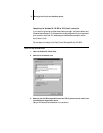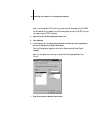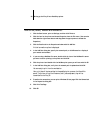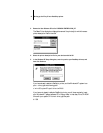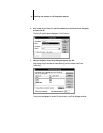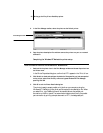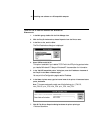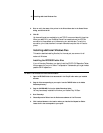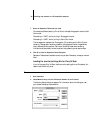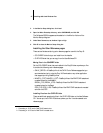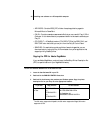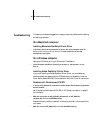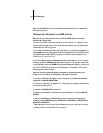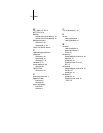50 Troubleshooting
• Open the NET_WSCK.INI file with a text editor and make sure that it is customized
correctly for your site.
Problems with Windows 3.x and SPX utilities
• Make sure that you installed the files in the UTILS\IPXSPX folder from the User
Software CD or floppy disks.
For instructions, see “Completing installation for Windows 3.1x” on page 14. If you
do not have the correct version of all Novell software installed, you may experience a
blank screen with a blinking cursor.
If you install the files and still encounter the problem, try the following suggestions. If
these suggestions do not help, contact Novell and request additional information about
the “Black screen of death (BSOD)” problem. Information is also available on the
WWW at http://www.novell.com
• If you are running a version of DOS Requestor earlier than version 1.20, or if you are
running a version of VNETWARE.386 dated earlier than 8-17-94, you will need to add
to the [386 Enh] section of SYSTEM.INI a TimerCriticalSection=10000 (or =1000) line.
The VNETWARE.386 driver for the DOS Requestor 1.20 defaults to 1000, which
better supports mobile products.
• Make sure that your system and memory management configurations are set up
properly. Any I/O, memory, or IRQ conflicts may cause this problem.
• If you have a VTDA.386 file, replace it with the latest file (available from Microsoft
Corporation or WWW.MICROSOFT.COM).
This file is not required for all systems. If it is required by your system, make sure that
you have the correct version.
• If you have a WINSTART.BAT file, remove it.
• Virtualize the NIC's IRQ in the [VIPX] section of the System.ini if you use IBM LAN
SUPPORT.
• If you are using Windows for Workgroups, you must also have the following files
installed in your WINDOWS directory: NWCALLS.DLL, NWIPXSPX.DLL, NWLOCALE.DLL,
MWNET.DLL, NWPSRV.DLL.
These files are part of your Novell client software and you can install them from your
installation disks or contact Novell for information.