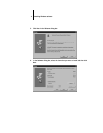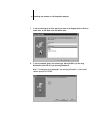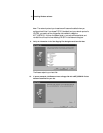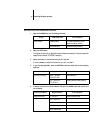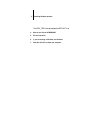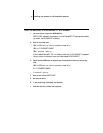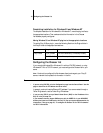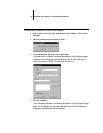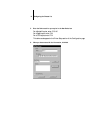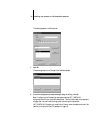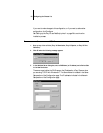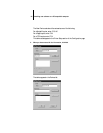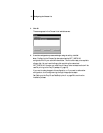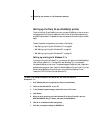19 Configuring the Chooser list
Completing installation for Windows 95 and Windows NT
To complete installation for Windows 95 or Windows NT, move the plug-ins files to
the appropriate locations. Then make sure that the information in the Chooser
list has been properly configured.
Moving Windows 95 and Windows NT plug-ins to the appropriate locations
To use the Fiery XJ Scan plug-in, move the following files from the Plugins folder in
the FierySI folder to the appropriate locations:.
Configuring the Chooser list
If you are using Windows 95 or Windows 3.1x with an IPX/SPX network, or using
Windows NT with a TCP/IP network, you must configure the Chooser list for your
server.
N
OTE
:
You should re-configure this file whenever there is a change to your Fiery SI
server or network that impacts the information in the file.
T
O
PREPARE
TO
EDIT
THE
C
HOOSER
LIST
:
• If you are using IPX/SPX, print the Configuration page from the Control Panel. Use this
page to determine the IPX address and server name.
In general, you should use the Ethernet IPX address. If you are connected through a
Token Ring network, use the Token Ring IPX address.
• If you are using TCP/IP, set up a Domain Name Server (DNS) for the IP address of the
Fiery SI in the printcap file.
If your network does not support DNS servers, edit the HOSTS file in your WINDOWS
directory and insert an IP address for the Fiery SI. (See your system documentation for
information.) Then go to page 23, “To configure the Chooser list for TCP/IP networks:”
for TCP/IP instructions.
To use: Drag these files: To this location:
Fiery XJ Scan
XJ_SC_32.8BA PLUGINS subdirectory of Photoshop directory
CALRGB.AMS Adobe Photoshop directory