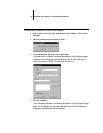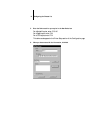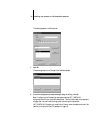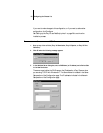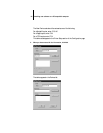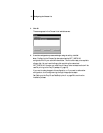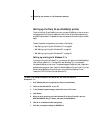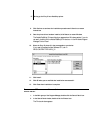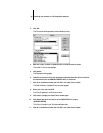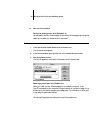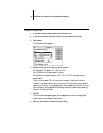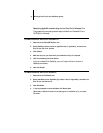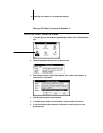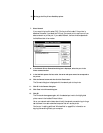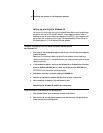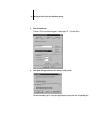28 Installing user software on a PC-compatible computer
3. Click Add.
The Printers window expands to show available printers.
4. Make sure Install Unlisted or Updated Printer is selected and click Install.
The Install Driver window appears.
5. Click Browse.
The Browse window appears.
6. Under Drives, select the drive that represents the User Software CD or Printer Files disk
and then double-click the ENGLISH\PRNTDRV\WIN_31 directories.
7. Click OK in the Browse window, and click OK in the Install Driver window.
The Add Unlisted or Updated Printer window appears.
8. Select your Fiery SI and click OK.
The Fiery SI appears in the Printers window.
9. Click Install to display the Install Driver window again.
10. Click Browse and select the location of the PSCRIPT.DRV file (usually
\WINDOWS\SYSTEM).
This file is included on your Windows software disks.
11. Click OK in the Browse window, and click OK in the Install Driver window.