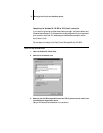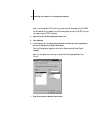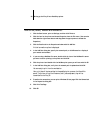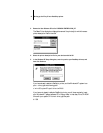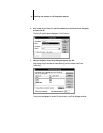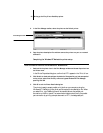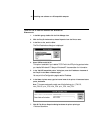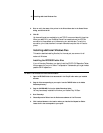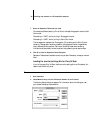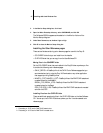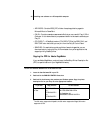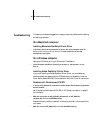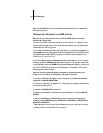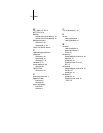47 Installing additional Windows files
3. In the Monitor Setup dialog box, click Load.
4. Open the Adobe Photoshop directory, select CALRGB.AMS, and click OK.
The Calibrated RGB file appears as the selection in the Monitor list box of the
Monitor Setup dialog box.
5. Under Room Parameters, set Ambient Light to High.
6. Click OK to close the Monitor Setup dialog box.
Installing the Color Reference pages
There are two folders containing color reference pages for use with the Fiery SI:
• COLORREF folder that you can install from the installer
• CLRFILES folder that you can copy from the User Software CD
Moving files in the COLORREF folder
Put the COLORREF folder that was installed in the FierySI folder anywhere you like.
It contains the following color reference pages:
• CMYK_REF.PS—A PostScript file of the CMYK Color Reference pages that you
can download and print using the Fiery XJ Downloader or any other application
that supports printing PostScript files.
• MAJSTK_C.PS
1
, MAJSTK_U.PS
2
—PostScript files of the PANTONE coated and
uncoated colors for the MajestiK.
REGAL_C.PS, REGAL_U.PS—PostScript files of the PANTONE coated and
uncoated colors for the Regal.
5750_C.PS, 5750_U.PS—PostScript files of the PANTONE coated and uncoated
colors for the 5750.
Installing files from the CLRFILES folder
There are additional sample color files in the CLRFILES folder on the User Software
CD. You can put the CLRFILES folder anywhere you like. It contains several color
reference pages:
1. Files ending in “C.PS” are for PANTONE coated colors.
2. Files ending in “U.PS” are for PANTONE uncoated colors.