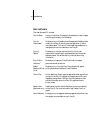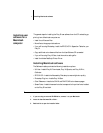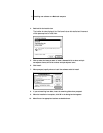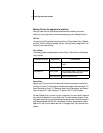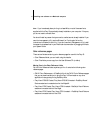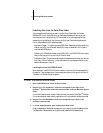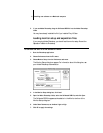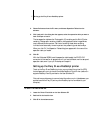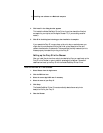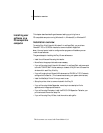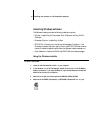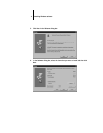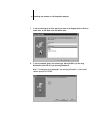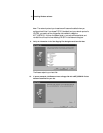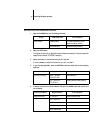8 Installing user software on a Macintosh computer
4. Click Install in the dialog box that appears.
This installs the Adobe PostScript Printer Driver, the printer description files that
correspond to your copier, and the Apple Chooser 7.3 (if you are using an earlier
version).
5. Click OK in the dialog box informing you that installation is complete.
If you operate the Fiery SI in a copy shop, quick print shop, or service bureau, you
might want to provide copies of the printer driver, printer description files, and
relevant documentation to customers. This ensures that jobs they create and print to
files are properly formatted for printing to the Fiery SI.
Setting up the Fiery SI in the Chooser
After you install the printer driver and printer description files, you need to set up the
Fiery SI in the Chooser in order to take full advantage of its features. This section
describes how to set up the Fiery SI with the Adobe PostScript Printer Driver.
TO SET UP THE FIERY SI IN THE CHOOSER:
1. Select Chooser from the Apple menu.
2. Click the PSPrinter icon.
3. Select the correct AppleTalk zone if necessary.
4. Select the name of your Fiery SI.
5. Click Setup.
The Adobe PostScript Printer Driver automatically selects the correct printer
description file for your Fiery SI.
6. Close the Chooser.