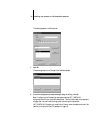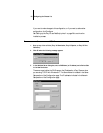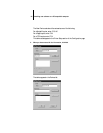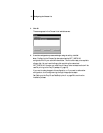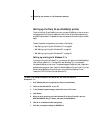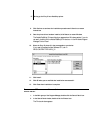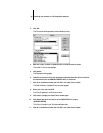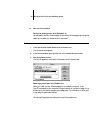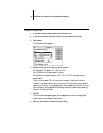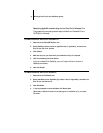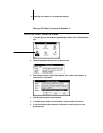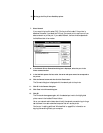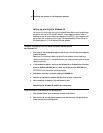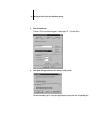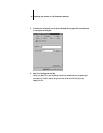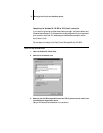30 Installing user software on a PC-compatible computer
TO SELECT A PRINTER PORT:
1. In the Control Panel window, double-click the Printers icon.
2. In the Printers window, select the Fiery SI in the Installed Printers list box.
3. Click Connect.
The Connect window appears.
4. Connect the Fiery SI to the same port as your network.
For PhoneNET PC, select LPT1, LPT2, or LPT3.
For COPSTalk for Windows, select C:\winque.
For parallel printing, select the port (LPT1, LPT2, or LPT3) connected to your
parallel cable.
To print to a file, select FILE. Printing to a file is useful if the Fiery SI is off-site.
However, if you select the FILE port, you cannot print to a printer until you select a
network or printer port. (In some applications, you can select the FILE port from the
Print dialog box; this is preferable for temporary use since it doesn’t require resetting
the port in the Control Panel.)
5. Click OK.
The Printers window appears again, with the selected port next to the highlighted
printer name in the Installed Printers list box.
6. When you are finished, click OK and then click Close.