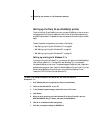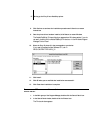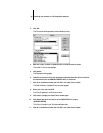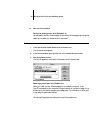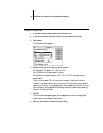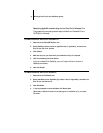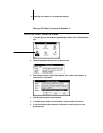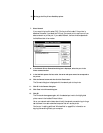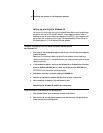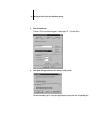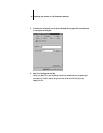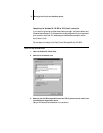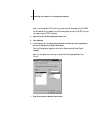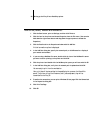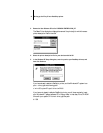34 Installing user software on a PC-compatible computer
Setting up printing with Windows 95
You can print to the printer from your Windows 95 workstation over the parallel port
connection and over an IPX (Novell) network. In both cases you need to install a
PostScript printer driver and the printer description file (PPD) on your computer, and
set up the printer to accept your print jobs. The Adobe PostScript Printer Driver for
Windows (version 4.1) is included with the user software.
TO INSTALL THE FIERY SI WITH THE ADOBE POSTSCRIPT PRINTER DRIVER
AND WINDOWS 95:
1. Print a copy of the Configuration page for your Fiery SI. This will help you through the
installation process.
Before you run the Adobe installer, you should know whether you are installing a
network or local printer; if it is a network printer, you need to know the path or queue
name of the printer.
2. In the Windows 95 Explorer, select the User Software CD or Windows Printer Files disk,
select the ENGLISH\PRNTDRV\W95_41 folder, and double-click the SETUP.EXE icon.
SETUP.EXE is the filename for the Adobe Installer.
3. Click Read or click Next to postpone reading the README file.
4. Continue the installation procedure and follow the on-screen instructions.
5. When installation is complete, click Add Another or Exit.
Completing the Windows 95 parallel port connection
TO SET UP PARALLEL PORT PRINTING FOR WINDOWS 95:
1. Click the Start button, point to Settings, and then click Printers.
2. Click the Fiery SI icon and choose Properties from the File menu. (Or right-click the
Printer icon and left-click Properties.)